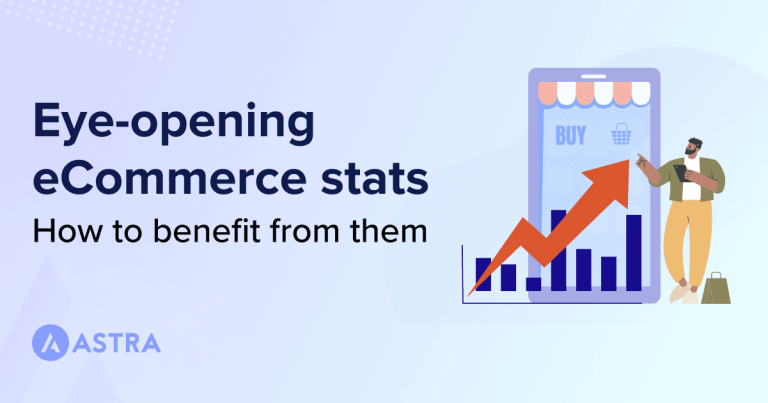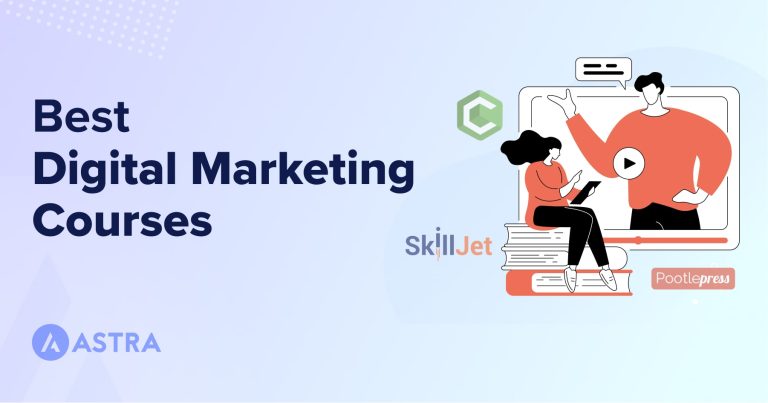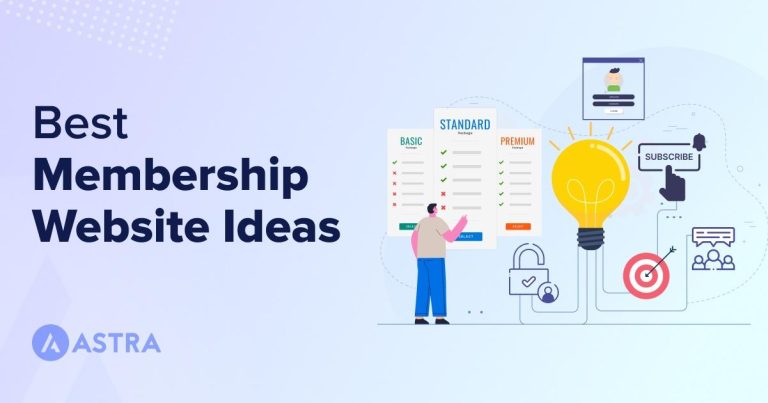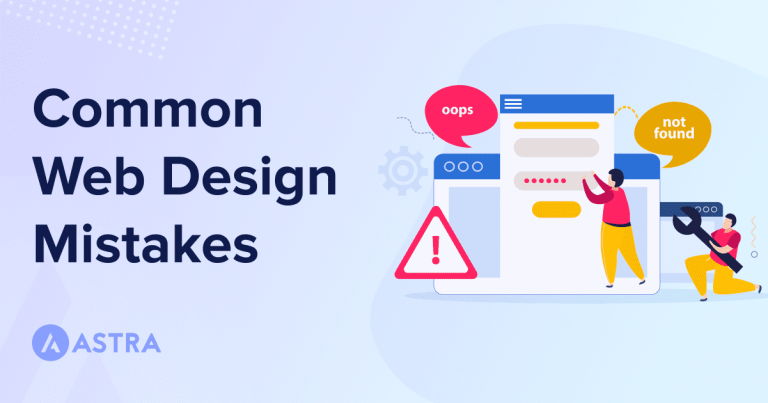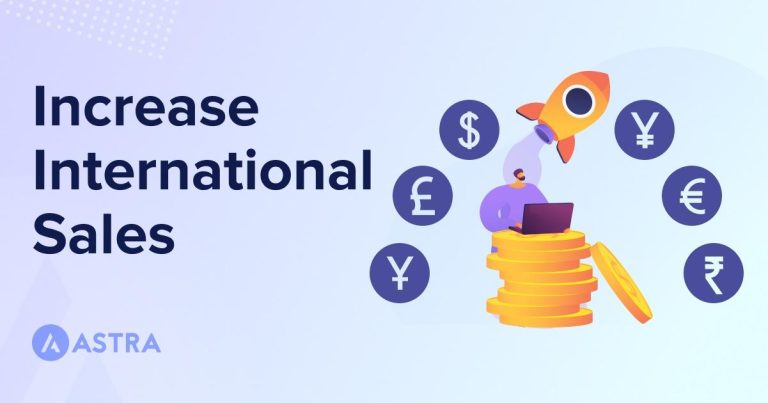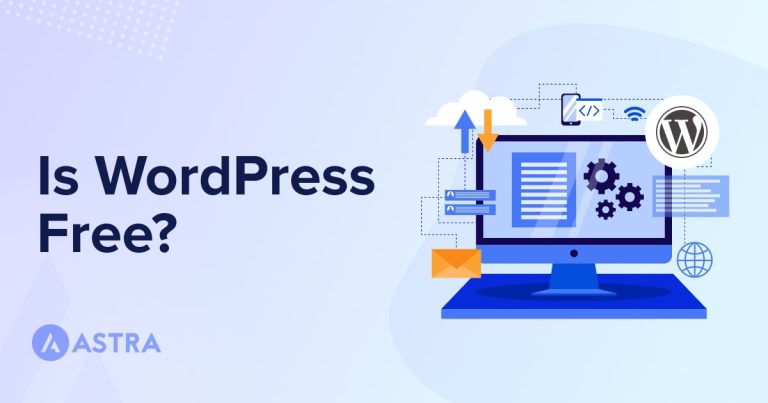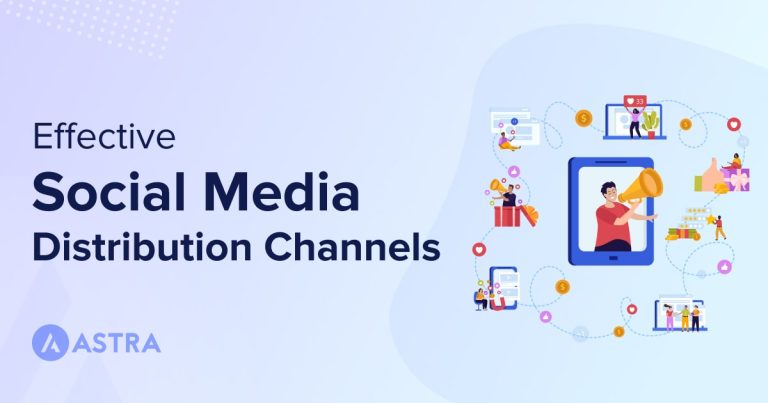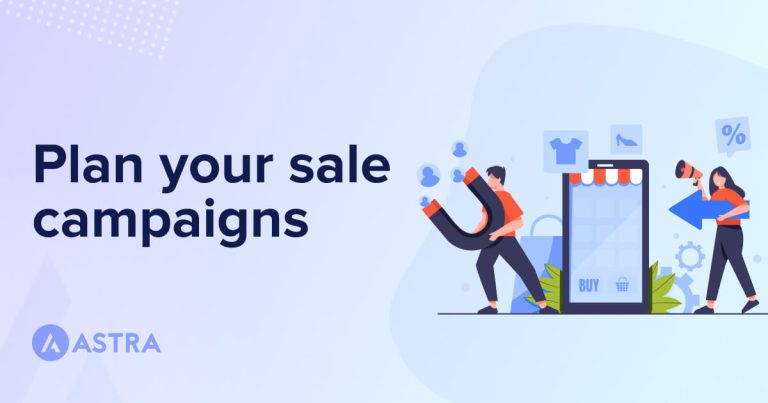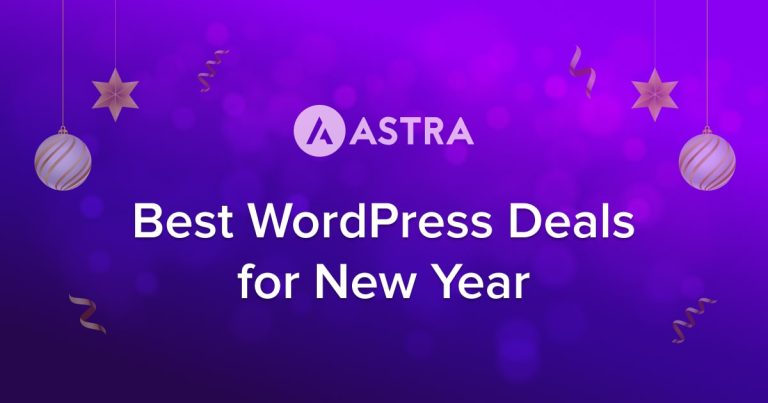Ever felt the need to directly access files on your web server?
If you’re developing a website, you’ll probably need to do this time and again. Thanks to the File Transfer Protocol (FTP), you can transfer your files between devices with ease.
The FTP protocol is a set of rules that regulate how the files get transferred between devices on a network. The actual file transfer is done using FTP clients. It is those FTP clients we’re going to cover today.
If you are wondering what FTP client suits you, we got you covered. In this article, we have hand-picked the 9 best FTP clients for Windows and Mac users.
These clients support secured protocols like SFTP and HTTPS, follow a user-friendly design and help you transfer files easily.
What Is an FTP Client?
An FTP client allows you to connect to a web host where you can transfer files between the host and your local computer. The files are often encrypted and follow a secured protocol (also known as Secured FTP or SFTP) while transferring.
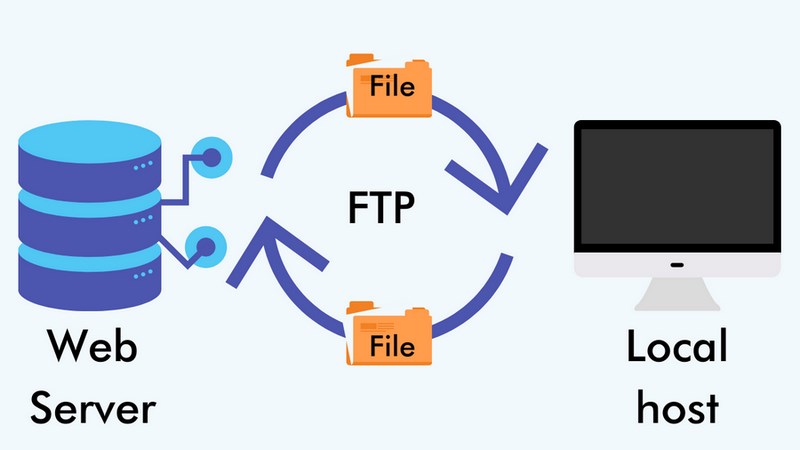
FTP clients make file transfer between your computer and your web server easy. Although you can create and set up a WordPress website directly on your web host, when it comes to transferring a large number of files, FTP is the best solution.
FTP clients help you perform many operations on your live servers through your computer. You can cut, move, add, delete, rename or paste files on your website without any hassle.
Benefits of Using an FTP Client
If you are not using FTP to manage your website files, we recommend you to start right away.
Here are some of the biggest benefits of using an FTP client:
Manage Your WordPress Website Remotely
By using an FTP client, you can manage your website through your computer. FTP clients help you migrate a locally hosted site to live servers. You can also take backups, and restore previously backed up files.
They also let you remotely deploy WordPress, add custom codes, even install a theme on your WordPress website without ever logging in to your admin panel!
Fix WordPress Errors
You may face certain errors in your website that might not let you have access to your admin panel such as the white screen of death.
In such a case, you will need the help of an FTP client to fix them. The FTP client allows you to move, add or change files to repair the situation without having to load into WordPress.
It can be a genuine lifesaver!
Fix a Hacked Website
If your website is hacked, it may be easier to delete the entire site and begin again. That way, you know any virus or malware is really gone.
FTP clients play a critical role if your website gets hacked. If you take regular website backups, you can easily upload the backup and fix your website.
Features to Look For When Choosing an FTP Client
While there are hundreds of FTP clients available, there is a significant difference when it comes to their features, speed, security, and interface.
Here are some of the factors that you should consider when considering an FTP client:
- Operating system: Whether you are using Mac, Windows or Linux, the FTP client should be compatible with your operating system (OS).
- Easy to use interface: The FTP client should have a simple interface so that even beginners can find their way around.
- File encryption: FTP clients with data encryption are more reliable than those without. This ensures the files you transfer are protected.
- Support large file transfer: Pick an FTP client that does not limit file size while transferring and that supports fast file transfer.
- Customer support: Ideally, your FTP client software should provide on-demand support so your queries get resolved quickly.
- Cloud server integration: Some FTP clients integrate with cloud servers such as Google Drive or Dropbox. If you want to store your files in cloud storage, use a client that allows you to directly transfer the files.
Best FTP Clients for Both Mac and Windows
Here are our top-picked FTP clients for macOS and Windows:
In this section, we cover some of the best FTP clients that are supported by both Mac and Windows in detail.
All the FTP clients mentioned here are open-source and also come with a user-friendly design.
1. FileZilla
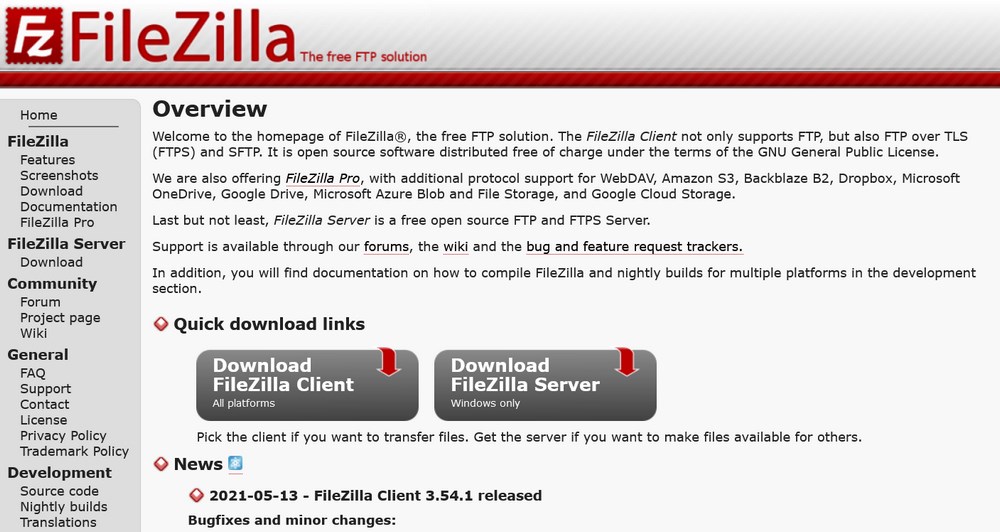
FileZilla is one of the most popular FTP clients out there and supports both Mac and Windows. FileZilla comes with both free and paid versions but the free version is enough for standard file transfers.
FileZilla is easy to use and has an intuitive user interface. It comes with comprehensive documentation that helps answer almost every query that you might have.
FileZilla Pro supports file transfers via cloud storage such as Google Drive, Amazon S3, Microsoft Azure, Google Cloud, and Microsoft One Drive.
Best Features of FileZilla
- Although FileZilla has a Pro version, you can perform most FTP tasks in the free version.
- It supports FTP, FTP over Secure Sockets Layer/ Transport Layer Security (SSL/TLS), and Secured Shell (SSH) FTP.
- It also supports large file transfers and there are no size limitations.
- The clean and easy-to-use interface of FileZilla makes it easy to transfer files. It also supports drag-and-drop functionality for easy file transfers.
- Available in 50 different languages and it is easy to get solutions to any issue that you might come across.
Drawbacks of FileZilla
- The editing and viewing interface of FileZilla is not as user-friendly as some of its competitors.
Price of FileZilla
FileZilla Pro comes with a monthly subscription of $9.99. The regular version is free to use.
2. Cyberduck
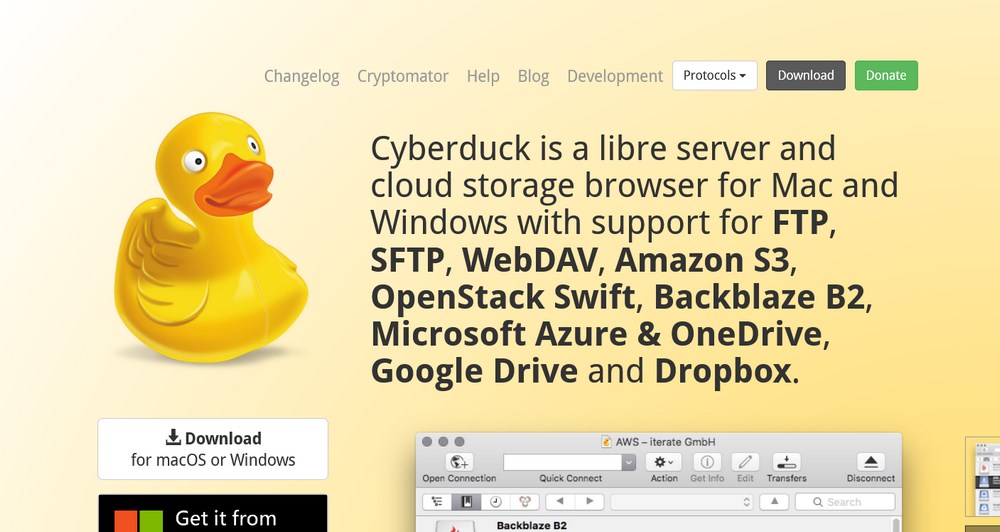
Cyberduck is an open-source FTP client that works on both Mac and Windows. It integrates seamlessly with the native Mac environment and is one of the best Mac FTP clients on the market. Cyberduck is just as efficient in Windows.
The Cyberduck interface is more modern-looking and user-friendly as compared to other open-source FTP clients. It also integrates with cloud platforms and encrypts your files during transfer.
Best Features of Cyberduck
- Cyberduck is completely free-to-use.
- It has a very simple interface, which makes it very beginner-friendly.
- It easily connects with cloud servers such as Amazon S3, Microsoft Azure, Backblaze B2, Google Drive, Dropbox, One Drive, and Google Cloud Storage.
- The client-side encryption feature provided by its Cryptomator security architecture keeps your data safe during transfer.
Drawbacks of Cyberduck
- Cyberduck is reported to have slower transfer speeds compared to other FTP clients
Price of Cyberduck
It is an open-source FTP client for both Mac and Windows users.
3. CrossFTP
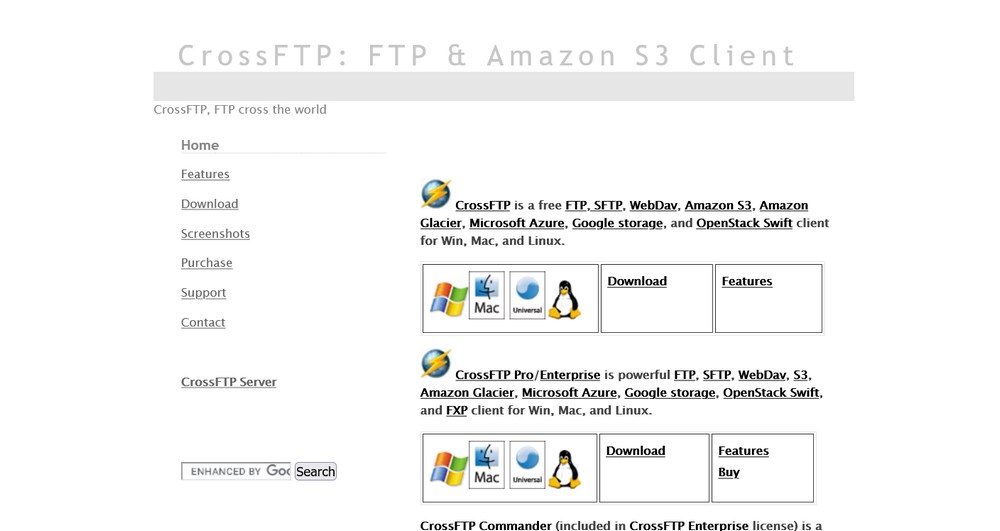
CrossFTP is an open-source FTP client for Mac and Windows. One of the best features about this FTP client is that it integrates with cloud servers like Amazon S3, Microsoft Azure, and Google Storage in the free version.
It also supports file encryption, batch transfers, and FTP, SFTP/SSH.
The CrossFTP Pro/Enterprise version provides additional scheduling, faster transfers, file synchronization, and priority support.
Best Features of CrossFTP
- It allows you to integrate with multiple servers in the free version.
- It features a dual-pane interface with drag-and-drop functionality.
- Performance-wise it is reported to have a faster transfer speed compared to its competitors.
Price of CrossFTP
A single license for CrossFTP Pro costs $24.99 and CrossFTP Enterprise costs $39.99.
Best FTP Clients for Windows
In this section, we cover the best-known Windows FTP, clients.
4. WinSCP
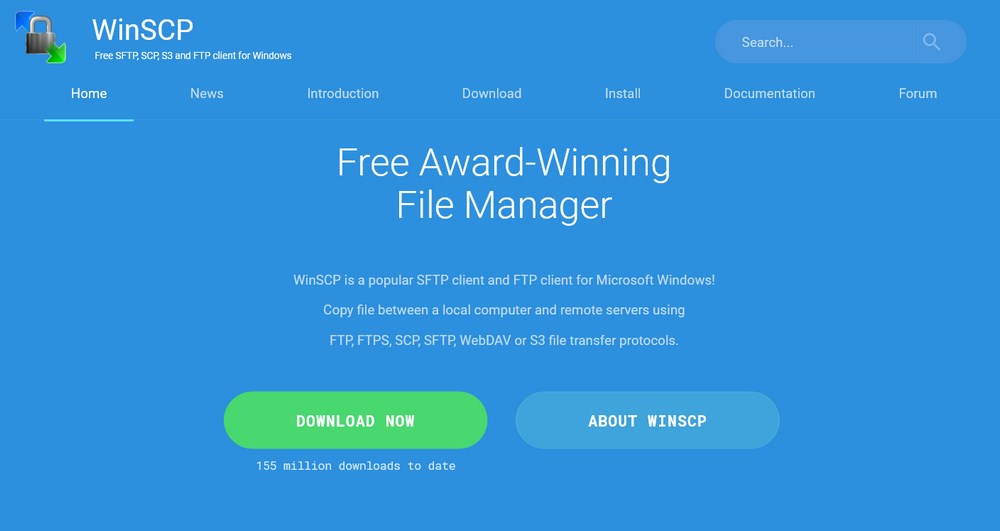
WinSCP is an open-source FTP for Windows. It is one of the most powerful and easy to manage FTP clients. In terms of the interface, it is similar to that of FileZilla and has a dual-pane layout for transferring files.
The WinSCP website has an excellent documentation section that guides you through the entire application. You can also ask questions in the WinSCP forum to get answers to your queries.
Best features of WinSCP
- WinSCP is one of the best open-source FTP clients for Windows.
- It has a user-friendly interface that makes uploading, downloading, and editing files easy.
- It has an extensive documentation page discussing most of its utilities and a forum for support.
- It allows file transfers using SFTP and SSH along with FTP.
Price of WinSCP
WinSCP is completely free to use.
5. CuteFTP
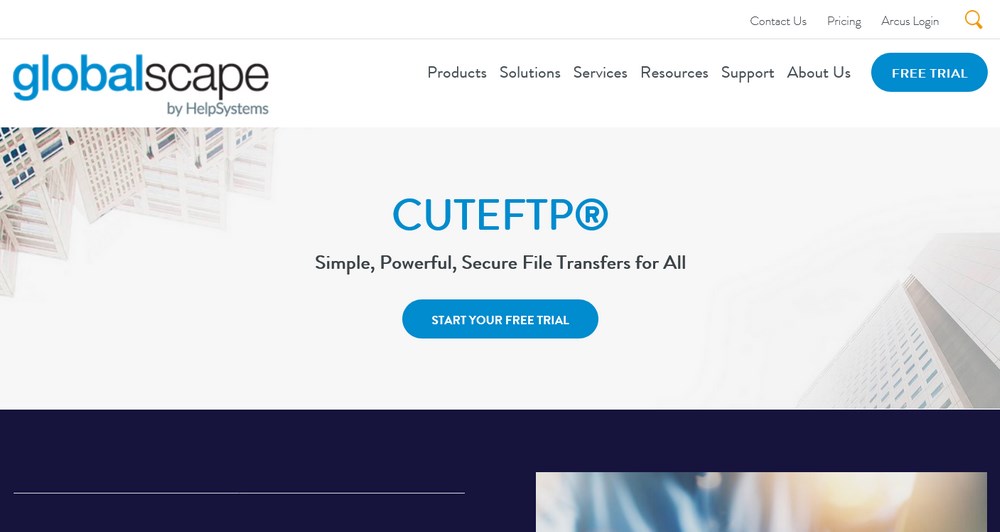
CuteFTP by GlobalScape is a premium FTP client for Windows. It offers an easy-to-use interface that allows you to open and edit HTML files on your computer or a remote server directly.
It also provides high-security features such as encrypted file transfers and supports many security protocols such as FTP, FTPS (SSL), HTTP, HTTPS (SSL), and SFTP (SSH2).
It also provides accessible customer support. You can get in touch with the support team through phone, email, or live chat.
Benefits of CuteFTP
- The easy-to-use drag and drop interface of the CuteFTP makes it a great option for all users.
- It supports file encryption and transfers through FTP and SFTP.
- It has a one-time-password authentication protocol which makes the system all the more secure.
- The customer support is efficient and helps you with all queries.
Drawbacks of CuteFTP
- Many features provided by this Windows FTP client can be found in free alternatives.
Price of CuteFTP
CuteFTP costs $59.99 for each version. If you already own the software then you can upgrade it for $29.99.
6. WS_FTP Professional
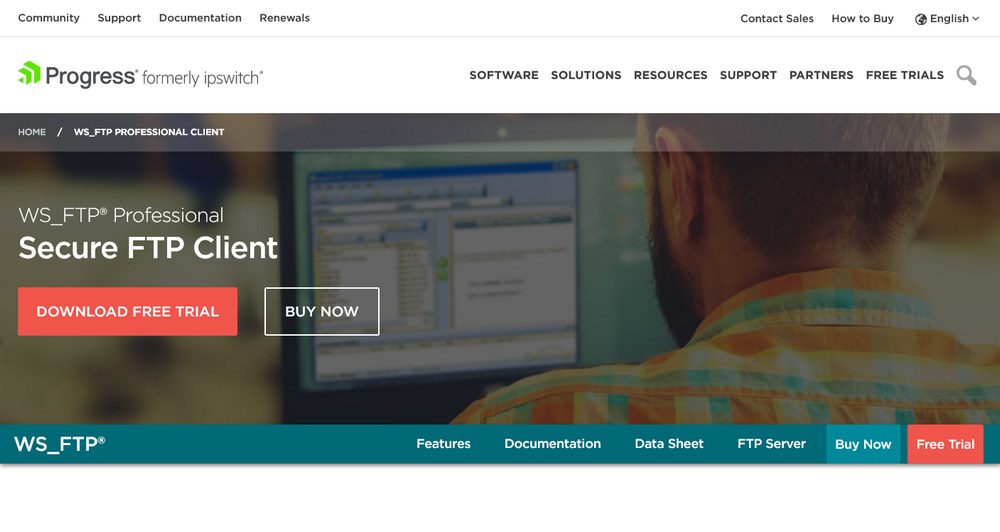
WS_FTP Professional is a premium FTP client for Windows. It supports SSH, SSL, and HTTP/S and has a customizable drag and drop dashboard that makes file transfers super easy.
WS_FTP features a ton of automation features such as scheduling, backups, file synchronization, and compression. You can connect any number of local and remote servers and also manage multiple transfers at once.
Best features of WS_FTP Professional
- The advanced Open PGP encryption feature of the WS_FTP client makes it very secure.
- The dual-pane view and drag and drop functionality make transfers easy. You can also locate and transfer files using its integrated desktop search feature.
- WS_FTP supporters file synchronization across a wide range of devices.
- The customer support provided by this FTP client is excellent.
- Extensive documentation for current and previous versions.
Price of WS_FTP Professional
The price of a single-user license is $49.95. WS_FTP Professional with Support comes in at $89.95.
Best FTP Clients for Mac
If you’re a Mac user and want FTP clients suited for Mac, you’re in the right place.
All the FTP clients listed here are designed to work seamlessly with Mac and integrate with other apps.
7. ForkLift
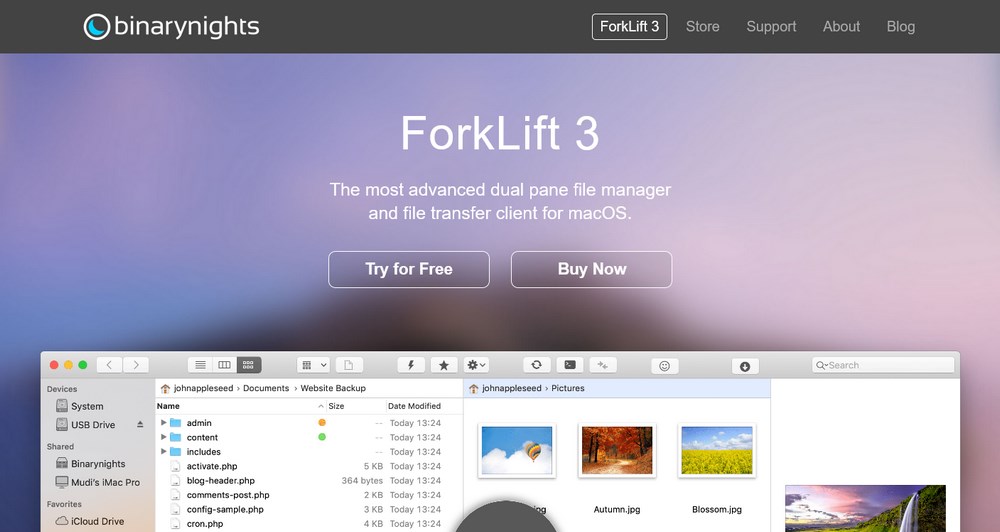
Forklift by BinaryNights is one of the most popular FTP clients for Mac. It supports remote servers such as Amazon S3, Backblaze B2, Google Drive, and Rackspace CloudFiles.
You can also connect multiple servers at the same time and transfer files between them.
Forklift has a dual-pane view similar to FileZilla but has a more modern and smooth User Interface (UI). Added with the sleek design of the OS, this Mac FTP client delivers one of the most user-friendly interfaces of any FTP client.
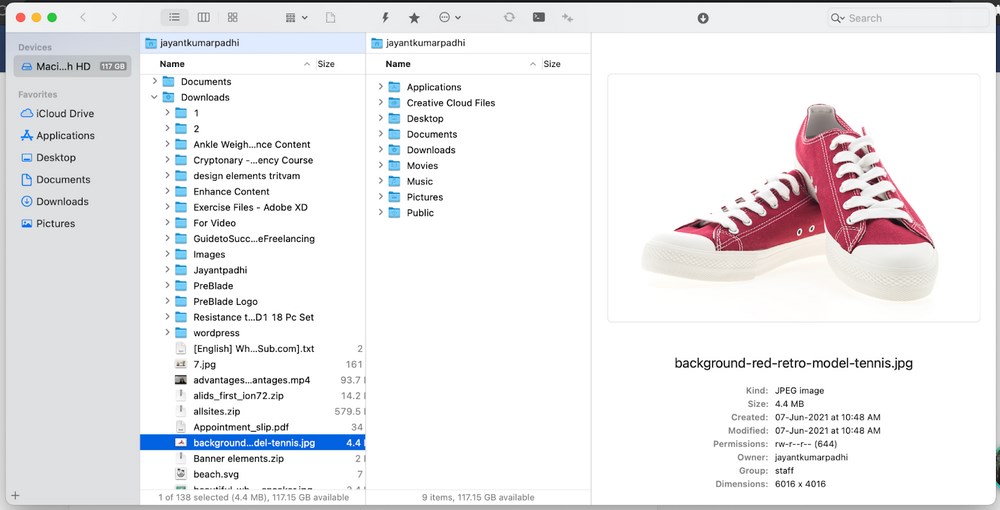
Best Features of Forklift
- Beautiful, easy-to-use interface with a preview panel to view your files.
- It supports file transfers to cloud servers and transfers between multiple servers at the same time.
- You can set your preferred editor in ForkLift to edit remote files and all the changes get synchronized automatically.
- It also integrates with Dropbox easily and lets you transfer your files with a few clicks.
Price of Forklift
The cost per single license of Forklift is $29.95. The family license supports “all Apple devices in your household” and costs $49.95.It also provides a Small Business License for 5 Mac devices in a single purchase for $99.95.
This price is for a lifetime with the current version.
8. Transmit
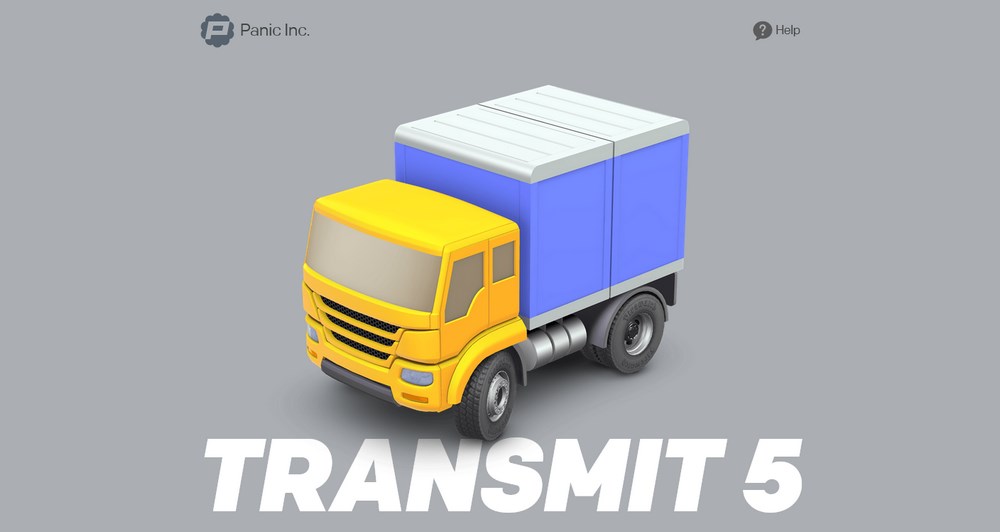
Transmit is one of the most popular Mac-only FTP clients with similar features as that of Forklift. It provides a beautiful dual-pane interface that supports drag and drop functionality.
It also supports 2-factor authentication security for additional protection of your files.
In terms of performance, Transmit mentions a significant boost in transfer speed compared to its competitors. It integrates seamlessly with OneDrive, Google Drive, Backblaze, and Dropbox.
Transmit is perfect for those who want a clean interface and fast uploads.
Best features of Transmit
- It has a beautiful interface with a drag-and-drop function. This feature makes Transmit perfect for beginners.
- It supports FTP WebDAV and SFTP and also integrates seamlessly with cloud servers.
- Transmit supports fast file transfer and is one of the fastest FTP clients out there.
- You can batch edit files in this tool and all edits automatically sync all locations.
- It supports file preview and information in the sidebar which makes things easier while transferring.
Drawbacks of Transmit
- It does not support Windows.
Price of Transmit
Transmit costs $45 for a single license. However, with multiple license purchases, you get additional discounts.
9. Commander One
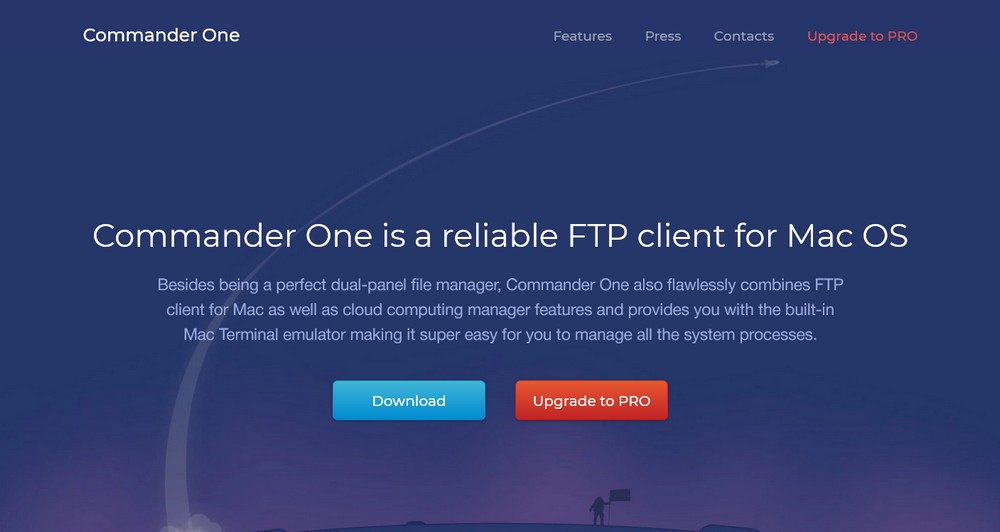
Commander One comes in both free and Pro versions. Although the Pro version is the most efficient of the two, the free version is more than capable of handling basic file transfer tasks.
This FTP client for Mac supports FTP, SFTP, and FTPS.
Commander Pro comes with many advanced features like a free file manager, color and font customization, assigning hotkeys, and connects with cloud servers such as Dropbox, Google Drive, and Amazon S3.
You can also manage multiple servers at the same time.
Best Features of Commander One
- The interface is completely customizable in the Pro version.
- You can mount Android and iOS devices for file management of your smartphone or tablet.
- You can easily integrate your Dropbox, Google Drive, and Amazon S3 accounts with Commander One and manage all of them together.
- It is a great replacement for Finder in Mac.
Price of Commander One
Commander One is priced at $29.99 for a single license. The Team Plan consists of 5 licenses which are priced at $99.99.
FTP client FAQs
If you still have questions about FTP clients or want to brush up your knowledge, check these common questions our audience often asks.
What is an open-source FTP application that has versions for both Windows and Mac?
What are FTP clients used for?
FTP clients are mainly used to connect to remote servers so you can safely transfer files between your computer to the server in a fast way. Instead of uploading an image through the WordPress interface you can simply move it to its corresponding folder from your computer to the server you’re connected to.
You can also manage files via the FTP client, create and delete folders, rename items or change file permissions. Something that can be more complex to do from a web interface.
What is the safest FTP client?
Cyberduck is one of the safest FTP clients out there. It uses Cryptomator to encrypt the files on your computer before uploading them to the server you’re connected to.
It also encrypts directory names and obfuscates directory structures, among other things. Making Cyberduck a highly secure FTP client.
Our Recommended FTP Client for Windows and Mac
If you are looking for an open-source FTP client, we recommend going with FileZilla or Cyberduck. Both of these FTP clients work well with Mac and Windows.
If you are a Windows user and looking for a premium FTP client, we recommend going with CuteFTP or WS_FTP Professional.
When it comes to Mac FTP clients, Commander One and Transmit are the best performing software.
All of them provide good security, end-to-end customer support, and fast file transfers which make them totally worth the investment.
A Guide to FTP Client for WordPress
Ready to transfer your files?
WordPress is a robust CMS and lets you customize a lot of features. Using an FTP client helps you manage your website files in a much better way.
If you find yourself transferring lots of files between devices often, an FTP client is an excellent timesaver and well worth using.
Whether you opt for a free FTP client or a premium one, as long as it has the features you need and an interface you can live with, any of the options we listed above will do!
Let us know in the comments. Are you a Mac or a Windows user? Which FTP client do you use and why?