The blank screen in the customizer area is a common scenario if you have resource exhaustion.
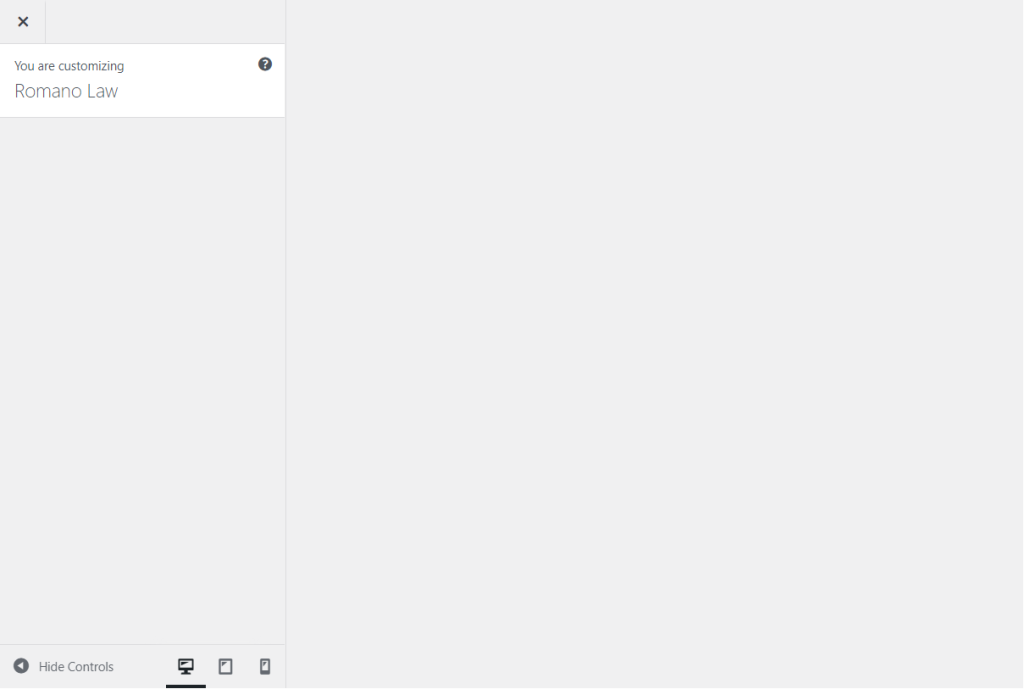
Reasons
There could be multiple reasons why this could be happening. In this document, we will provide you with the guidelines of why this could happen and how to resolve this. The most common reasons are:
- Low PHP memory limit
- Low resources allocation on your account by your hosting provider
- Poor performance on your hosting account
- Resource limit exhaustion
Let’s talk about how to fix these issues.
Step 1: Back to basics
The first and foremost step to resolve this issue is to deactivate all plugins temporarily and see if that solves the problem. Then, activate plugins to see which plugin is causing the problem. If this is related to a plugin which is causing conflict, you can either deactivate the plugin permanently or contact the plugin creator for a solution.
It is also a good idea to check if the issue is related to the theme. Please try switching to another theme, like Twenty Twenty -One, and check whether the issue persists. If yes, then it is not the theme causing the error.
Step 2: PHP memory limit
Once you have confirmed that the issue is not related to a plugin or the theme, you will need to check the PHP memory limit of your website. Please navigate to the Tools>Site Health.
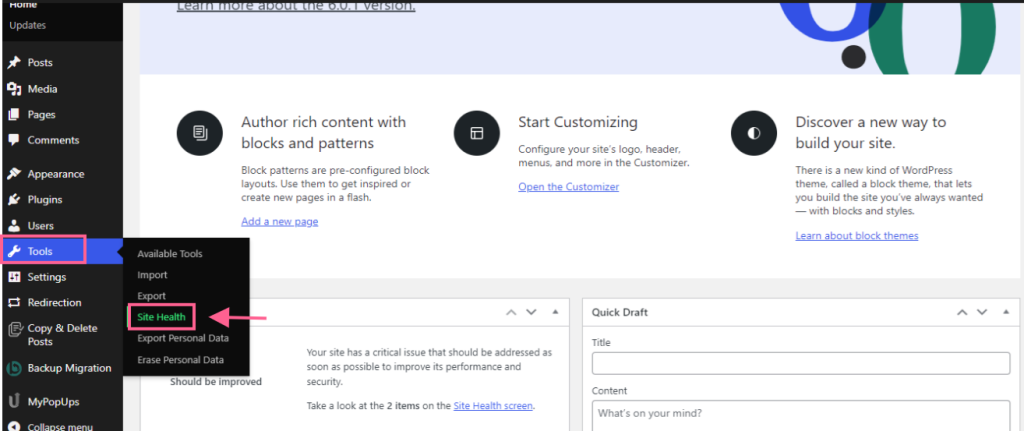
Click on the Info tab
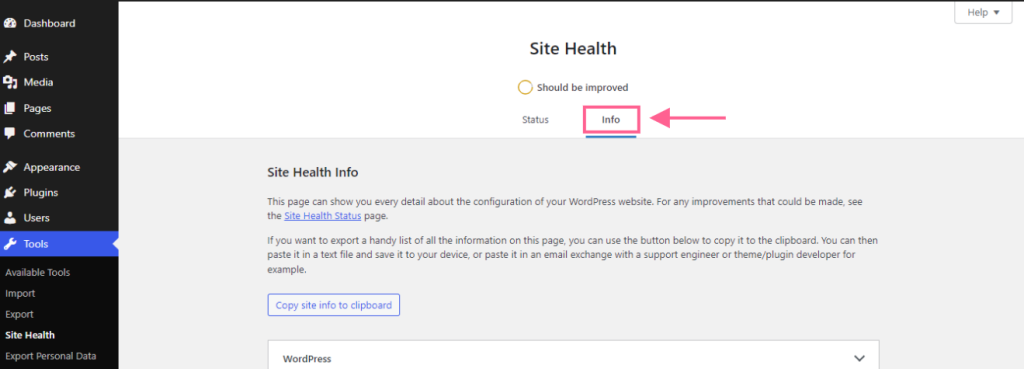
Scroll down to the server option and ensure that the PHP memory limit is set to a minimum of 256M and the upload max file size is set to 60M.
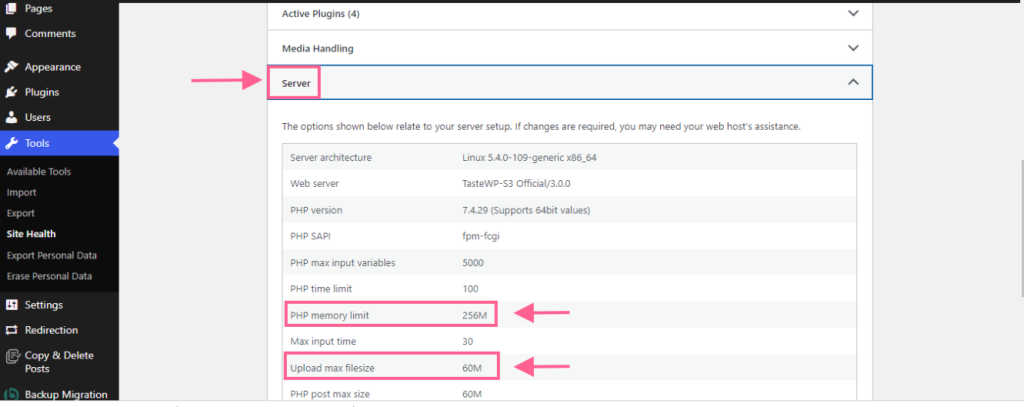
In case if the above settings are not updated on your website, you can either change it by logging into the control panel of your hosting account or contact the hosting provider and they will change it for you.
Step 3: Low resources
Most of the time, the hosting providers set lower resources that you are eligible for in your account which might result in the customizer being blank. Please contact the hosting provider and ask for the maximum resources to be allocated to your account. This will ensure that you never run out of resources when the website is trying to load on the server.
Step 4 : Resource Limit Exhaustion
If everything is working fine and you are still facing this error, it would be that your website exceeds the Apache server limit. In this case, you will need to edit the htaccess file and add the following code to it. You can either do this from the control panel of your hosting provider or FTP Client. We highly recommend that you take a backup of your website before editing the htaccess file manually. Here is an article that will explain how to take a backup of your website.
Editing .htaccess File From cPanel
Log into your hosting account, navigate to cPanel and select File Manager.
From the File Manager, go to the public_html folder. The .htaccess file is located in this folder. When you find it, right-click and select Edit.
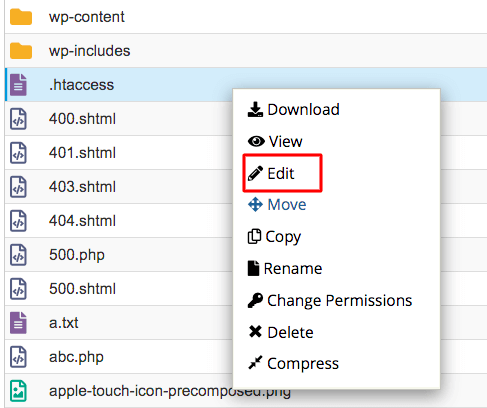
Add the following code onto your htaccess file and click on save and close.
<IfModule mod_substitute.c>
SubstituteMaxLineLength 10m
</IfModule>This should resolve the issue and you will get the customizer options on your website.