So, you tried to import the Starter Template, but the import failed? In this case, you might have seen a popup that says – “Import Process Interrupted”. Here, most of the time the issues are related to your server settings and resources.
Since this can happen for more than one reason, it’s not easy to know the exact issue straight away. Thus, in this document, we will explain the most common issues and how you can solve themthem.
Starter Templates Walkthrough Docs:
- Getting Started With Starter Templates
- Starter Templates Importing
- How to Import A Complete Site With Starter Templates?
- How to Import Single Page With Starter Templates?
- Importing Gutenberg Pages, Patterns, and Wireframes
- Starter Templates – Elementor Popup
- Building Your Website With Starter Templates
- Error 406 While Importing Starter Templates
- How To Import Starter Templates Using WPI CLI Command
- Customizer Is Blank While Importing Starter Templates
- We are facing a temporary issue in importing this template
- Starter Templates FAQs
Let’s Understand Importing Fundamentals
All starter templates are stored on our server (websitedemos.net). When you choose a template you would like to import, the Starter Template plugin connects to our server and imports the files to your website. This process has a specified flow which includes a connection request being sent from your server and receiving back the template data with a reply from our server.
The connection request flow looks like this:
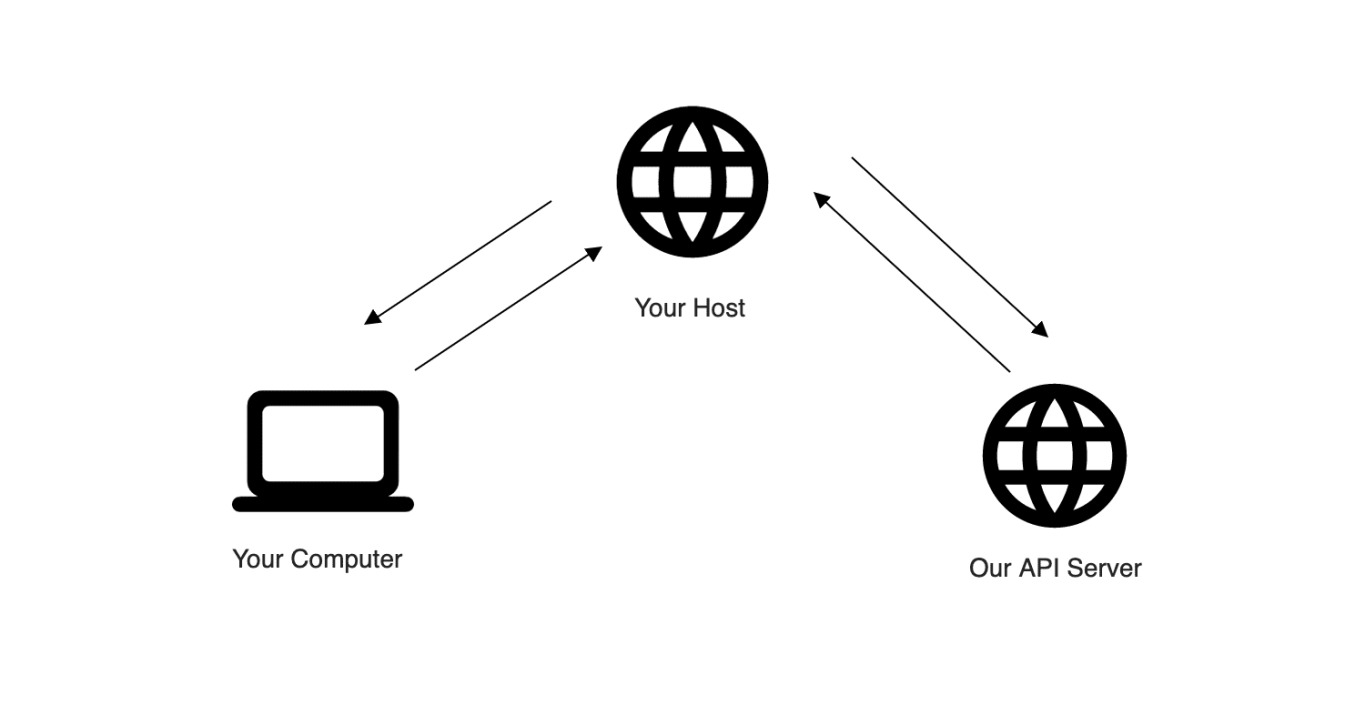
Now, you understand the basics of how the import process. Therefore, let’s explore some common issues that we have seen in the import process.
Importing Issues
These are the most common reasons your Starter Template import can fail:
500 / 502 / Any 5XX Error
5XX error can happen for more than one reason. Namely, this error is mostly related to the available server resources or caused by one of your installed plugins. Thus, you would need to check your plugins or update the PHP configuration on your server.
Please check this article on how to fix the error which says: 500 – Internal Server Error
Connection Timeout
As previously described, importing a template to your website will require the template files to be transferred from our server. The Starter Templates plugin on your website will initiate a connection request to do this. If this complete flow for this request is not successful in a specific time, it will fail, and you will get this error like this: WP_Error – cURL error 28: Operation timed out after 30001 milliseconds with 0 bytes received.
Please check this article for understanding how to fix it.
Blocked Request
As mentioned, there needs to be communication between your server and ours for the template to be imported. Sometimes it happens that the connection request coming from your server gets blocked. If this is the case, you will see the following error: WP_Error – User has blocked requests through HTTP.
Please check this article on how to fix this error.
XML file storing issue
To import the template content, WordPress needs to store an XML file in the /wp-content/ folder. This issue could be related to your host offloading /wp-content/ folder to a third-party server. In this case, you might see an error that says something like this: Looks like your host could not store XML file in /wp-content/ folder.
Please check this article on how to fix this error.
Other issues
In case your starter template import process is interrupted for any other reason, or the solutions above don’t help, please open a Support ticket. Our support team will have to inspect your issue and help you find the solution. Please do have in mind that most of the issues you can face with Starter Template imports are server-related.
Since our Support team can’t access your server settings, we will point you to the root of the problem. Further, you will have to make modifications to your server yourself or by contacting your hosting company.