Are you wondering how to add keywords and meta descriptions to your WordPress website? Keywords are important for Search Engine Optimization (SEO), and meta descriptions help to increase click through rates. If you run a website, you’re going to need both.
If you aren’t sure why keywords and meta descriptions matter, or what they are to begin with, you’re in the right place.
Start at the beginning, and by the end of this article, you’ll be adding keywords and meta descriptions to WordPress like a pro!
- What Are Meta Descriptions and Keywords?
- Adding Keywords to WordPress Post and Pages
- Top 4 Plugins for Adding Keywords and Meta Descriptions in WordPress
- How to Add Meta Descriptions and Meta Keywords to WordPress Posts and Pages
- How to Add Meta Keywords and Meta Description to the WordPress Homepage
- How to Add Meta Keywords and Meta Descriptions to WordPress Category Archives
- How to Write Effective Meta Descriptions
- Final Thoughts
What Are Meta Descriptions and Keywords?
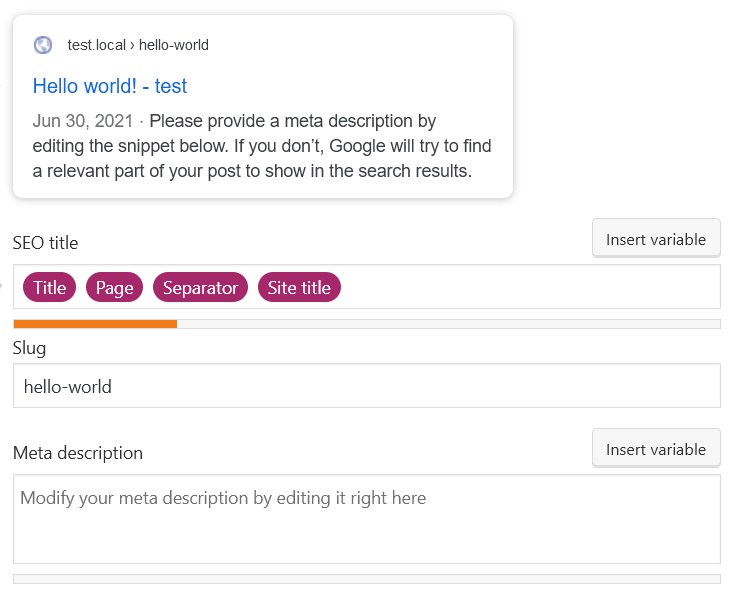
Keywords are words or phrases that people enter into search engines when searching for content. For a webmaster, keywords help search engines figure out your content.
Here’s how it all works.
Each time a person enters a search query into Google or other search engine, they are looking to find information. This information may exist on tens, or hundreds or even thousands of web pages all over the web.
Search engines need to have a way to scan all these pages to find the content that best satisfies the searcher’s intent.
Google scans–or crawls–as many web pages as it can find, using a system of automated crawlers called Googlebot.
Googlebot scans the content on each page to understand what it is about, indexes it, and processes it through Google’s search algorithms.
These algorithms help Google decide which web pages provide the most suitable content to meet search intent for any given keyword. This is ranking.
Keywords
People tend to use the same keywords when searching for specific topics. Google matches these keywords with the content on the web pages it has crawled and indexed to see if it can find the best match.
The more relevant Google thinks your content is, the higher it is placed on the search engine results page (SERP). This is the holy grail of SEO.
There are numerous other factors that might affect whether your web pages rank for relevant searches, but effective keyword usage is among the most important.
Meta Descriptions
Meta descriptions serve a slightly different purpose. They are pieces of content inserted into the head of each HTML page, providing information to search engines.
The head of a HTML page is not the same thing as the heading of a post or page.
It contains information intended for search engines, which will not be visible when the page is viewed by a human reader.
Meta descriptions will show up on search engine result pages and this is one of the reasons why they are so important.
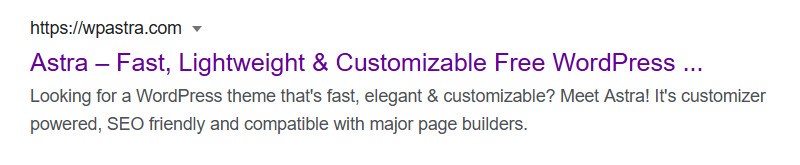
In the example above, the meta description is the text that appears below the title.
‘Looking for a WordPress theme that’s fast, elegant & customizable? Meet Astra! It’s customizer powered, SEO friendly and compatible with major page builders’
Users need a way to quickly assess the various pieces of content that make it to a SERP. With a compelling meta description, you may lure searchers away from your competitor’s content and onto yours.
The reverse is also true. Not including meta descriptions for your content, or using poorly written ones, might mean losing prospects in droves.
Google and Meta Descriptions
An important thing to note about meta descriptions is the fact that Google may not always use them. In fact, some experts believe that Google ignores meta descriptions as much as 62.78% of the time.
If you create meta descriptions that don’t reflect the content of a web page, Google may ignore these and instead use selected bits of content from the web page or post.
We’ll show you how to write effective meta descriptions shortly!
With meta descriptions playing such a crucial role in getting people to read your content, you might expect that they would be considered a key SEO factor. But, Google says they’re not.
At least, they’re not a direct ranking factor. There is still an important relationship between effective meta descriptions and good search rankings.
Meta descriptions help to increase clickthrough rates, and better clickthrough rates are a signal that your web page offers content that meets search intent.
Google will reward this with a better ranking.
The bottom line is, keywords and meta descriptions are crucial for all your content and web pages.
Now, we’ll show you how to add keywords and meta description to WordPress.
Adding Keywords to WordPress Post and Pages
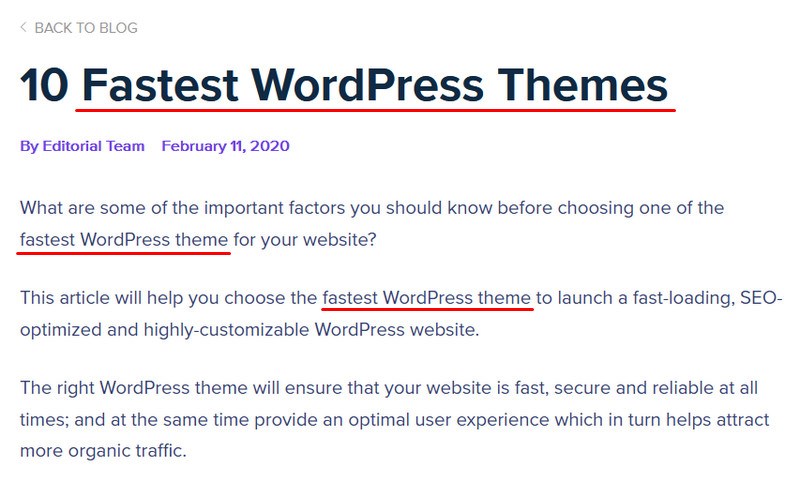
In answering this question, the first thing to know is where to add keywords in WordPress.
While keywords are terms that searchers might use in trying to find relevant content, they also tend to be words that you would use in producing content on the same subject.
Naturally, then, the first place to add keywords in WordPress, is in the titles and body of your content.
This includes blog posts and static pages such as the homepage of your website.
There is really no limit to where you can put keywords. The key is to keep it natural!
Keyword usage is something of a science, as search engine algorithms do not have the human capacity to understand your content. Instead, they rely on clues such as keyword density and keyword placement.
Here are two simple rules to follow when adding keywords in WordPress:
Use a Maximum Keyword Density of 3%
If your content contains too few instances of the primary keyword, it will appear to be only loosely connected to the subject. On the other hand, too many instances of the keyword will be viewed as keyword stuffing, and may lead to penalties.
While keyword density isn’t as hot a subject as it used to be, there are still practical limitations on how often a given word should appear on a page. So, as a general rule, keyword density should be between 0.5-3% of your content.
It’s more important for keywords to feature naturally in the flow of your content than to hit a specific percentage though!
In the early days of SEO, keyword density was really important. These days, Google emphasizes keyword density much less, focusing, instead on relevance. That said, keywords are still a factor, and you should use them as naturally as possible.
Use Keywords in Strategically Important Areas
Where you place your keywords matters. Search engines assume that if the keyword is the subject of an article or blog post, it will appear in strategically important places. In particular, keywords should be used in headings wherever they appear in your content.
They should also be used in the introductory paragraph of your content, as closely placed to the beginning as possible.
While it is possible to understand and apply these rules manually, there is no harm in getting some help. There are a number of plugins that help you optimize your keyword usage.
These plugins will also be useful for adding meta descriptions in WordPress.
While keywords can be used in almost every part of your website, from your headings to the body of your content and even in meta descriptions, meta descriptions can only be used in the header of your webpages.
Again, it is possible to add them to pages manually, but it is not advisable as the process is quite complex.
You also don’t need to do it manually as there are several plugins that you can use to achieve the same effect in a much shorter time.
Top 4 Plugins for Adding Keywords and Meta Descriptions in WordPress
Keywords are primarily meant to be used in your content, but you can also add them in your meta descriptions to improve clickthrough rates.
The best way to do this is by using one of several easy-to-use WordPress SEO plugins.
Here are the top four we recommend:
All of these plugins can be used to add both keywords and meta descriptions in WordPress.
For this guide, we’ll focus on Yoast SEO which is the most popular SEO plugin.
How to Add Meta Descriptions and Meta Keywords to WordPress Posts and Pages
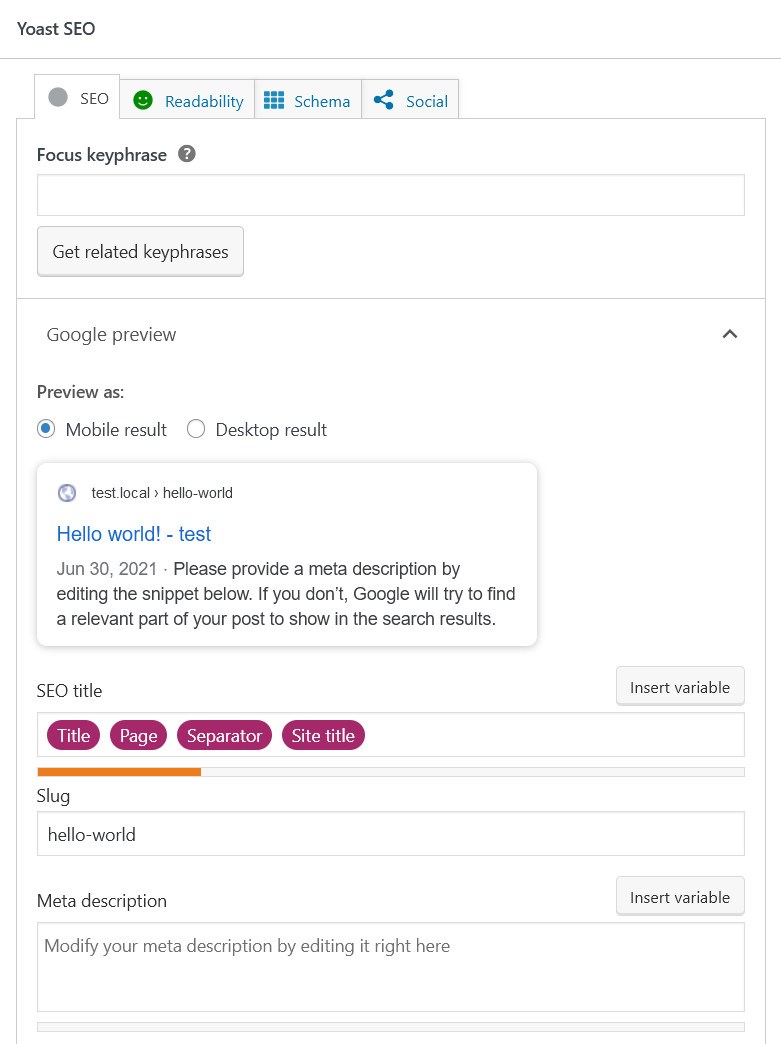
Yoast SEO is a powerful plugin that can help integrate selected keywords into your content. Before you begin, you need to have your keywords ready.
To learn about keyword research, start with this guide.
Once you have your keywords ready, it’s time to optimize your content using Yoast SEO.
Begin by installing and activating the plugin from the WordPress repository. Once this is done, you will be prompted to use the setup wizard to help configure a few basic settings.
You will then see that Yoast SEO adds its own menu entry in your WordPress dashboard and a module at the bottom of every page and post editor page.
To begin optimizing your keywords and meta descriptions, open the post or page you would like to optimize.
Scroll to the bottom of the post or page to view the options provided by Yoast. Then follow these steps to add keywords and meta descriptions:
Enter a Focus Keyword
First, enter the focus keyword for the page or post. The focus keyword is the primary word or phrase you’re targeting.
This will help the plugin evaluate your content to show how effectively it incorporates this keyword.
If you have followed all the SEO guidelines for optimizing your content effectively, the traffic light icon in the SEO tab will be green. If your content is poorly optimized for SEO, it will be red.
Fortunately, Yoast SEO will provide pointers on what to do to improve your content. This will usually include things like using your primary keyword more often, including it more frequently in higher level headers, and so on.
Create an SEO Title
Next, you will want to create an SEO title.
SEO titles are a piece of html code that forms part of the snippet that appears in a SERP. They also appear in the tab of the web page when you open it.
If Google decides to use your meta description, this is the title of your page that users see even before they land on your web page.
Create a Slug
The next element of your snippet to work on is the slug. The slug is the part of your URL that shows what the content is about. In creating a slug, choose a few words that best describe the content of the web page. Naturally, you should include the main keyword wherever possible!
For example, in this article on the fastest WordPress themes, this is the URL: https://wpastra.com/themes/fastest-wordpress-themes/, and the slug is “fastest-wordpress-themes”.
Create a Meta Description
Finally, create a meta description. One thing to remember in creating meta descriptions is that they aren’t primarily used for SEO. That said, you should still include Yoast meta keywords as these enhance click through rates.
How to Add Meta Keywords and Meta Description to the WordPress Homepage
If you’re using WordPress to create a website or blog, you can easily add meta keywords and meta descriptions to your homepage. This is especially important if you want to rank well in search engines.
Fortunately, it’s relatively simple to add meta keywords and meta descriptions in WordPress. One popular free SEO plugin that can help with this is Yoast SEO.
Once you’ve installed and activated the Yoast SEO plugin, go to the WordPress Admin Dashboard.
Then navigate to the Pages > All Pages and select the edit option for the homepage.
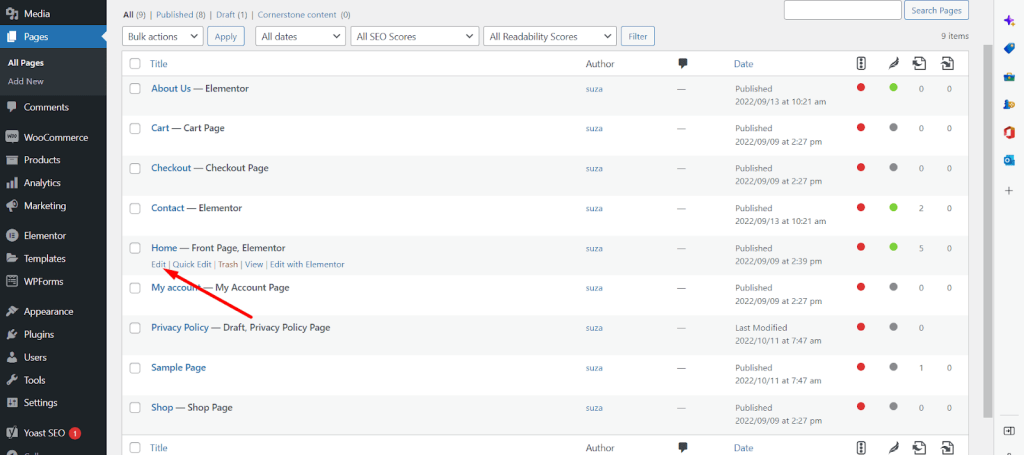
Scroll down to the Focus keyphrase section to enter the focus keyword or meta keywords.
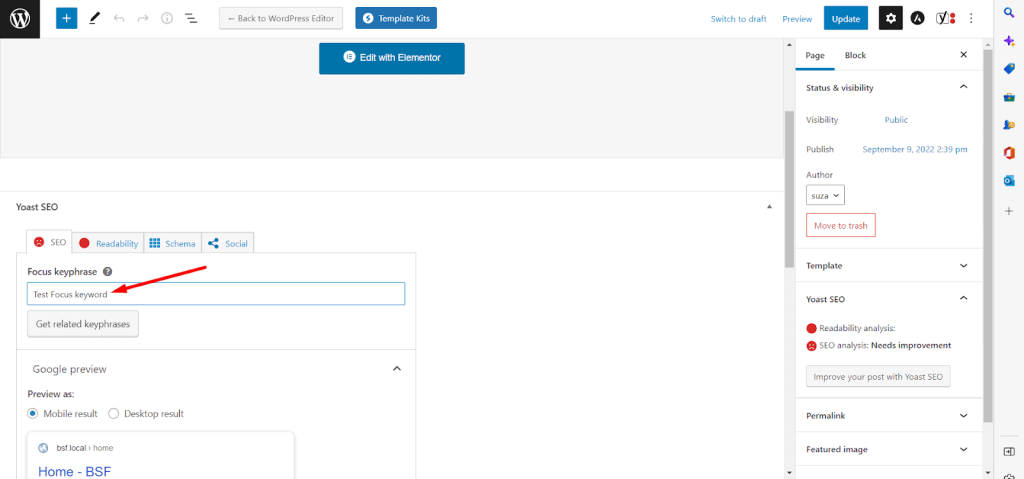
Then scroll down a bit more to insert a meta description for the homepage.
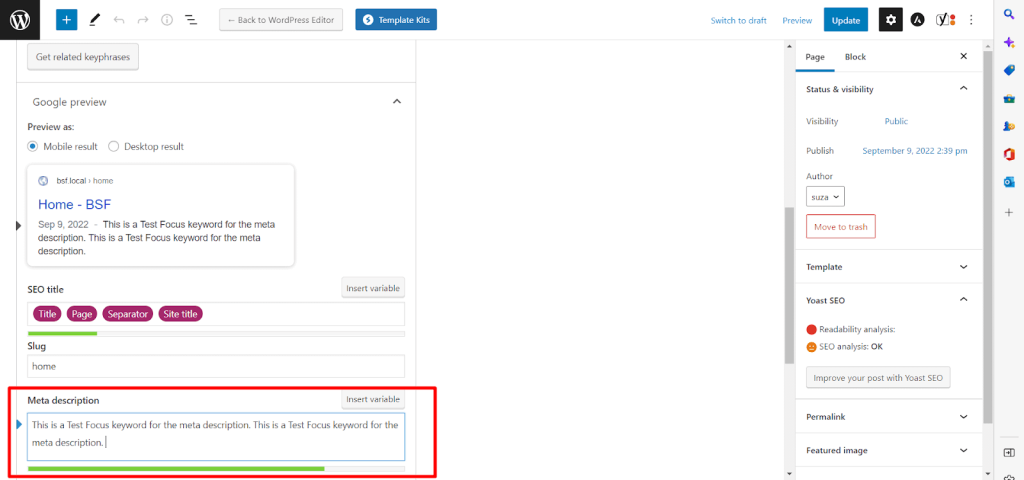
Finally, Update the page. Adding the meta keywords and meta description for your WordPress home page is that simple with Yoast SEO.
How to Add Meta Keywords and Meta Descriptions to WordPress Category Archives
One of the things that the Yoast SEO plugin allows you to do is add meta keywords and meta descriptions to category archives.
Adding meta keywords and descriptions to your category archives can be a great way to help improve your site’s SEO.
It will help your site rank better for those keywords and give users a better idea of what they’ll find on your site when they see it in the search results.
Here’s how you can add meta keywords and descriptions to your WordPress category archives:
Enabling the Meta Keywords and Meta Description Option for Category Archives
Log into your WordPress Dashboard and go to the Yoast SEO > Search Appearance.
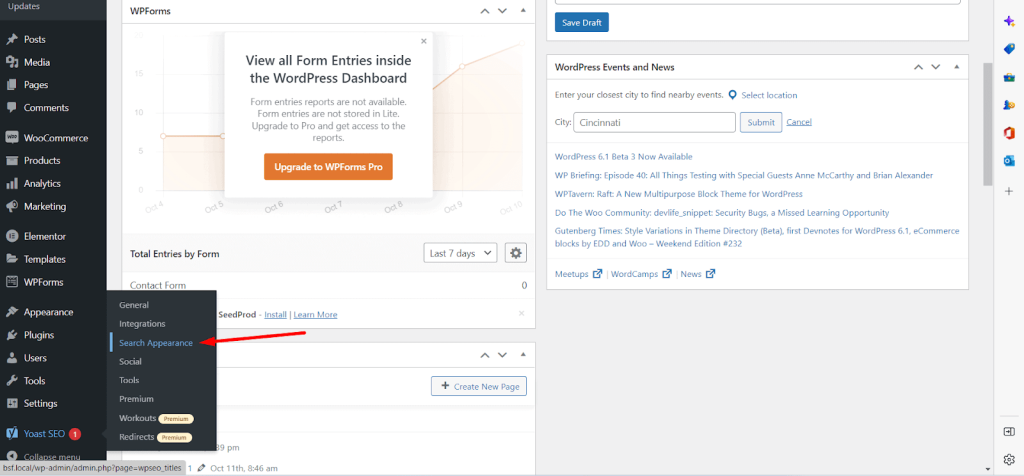
Now, select the Taxonomies tab.
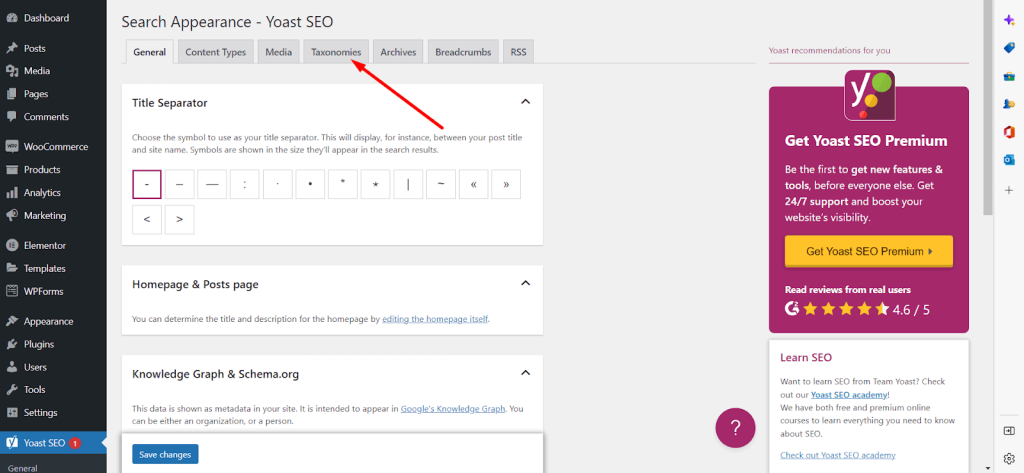
Ensure that the following options are turned on:
- Show Categories on Search Results?
- Show SEO settings for Categories?
After that, write the default meta description that will be assigned for the category archives you create.
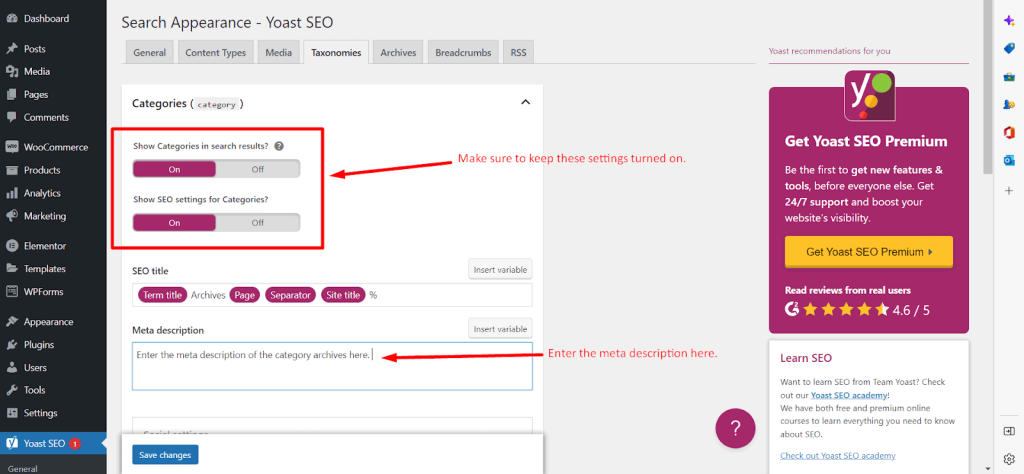
Save the changes.
Adding Meta Keywords and Meta Descriptions for Individual Category Archives
To assign customized meta descriptions for individual categories, you will have to log in to the WordPress Admin Dashboard.
Then go to Posts > Categories and select a category to edit.
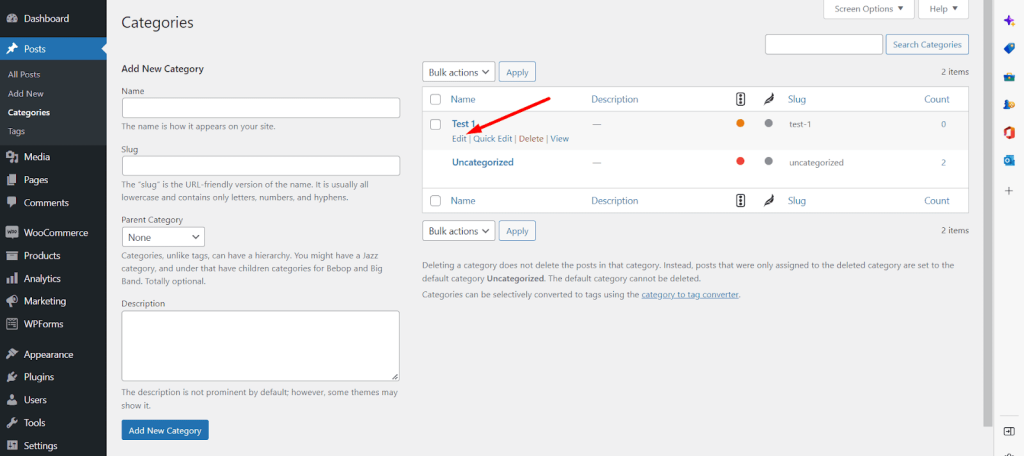
Enter the focus keyword for the category.
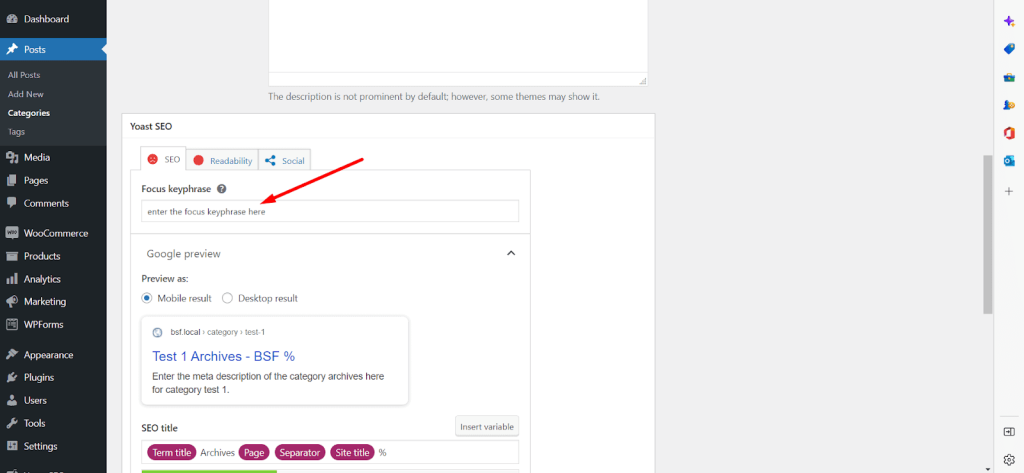
Now write the focus keyword for the category.
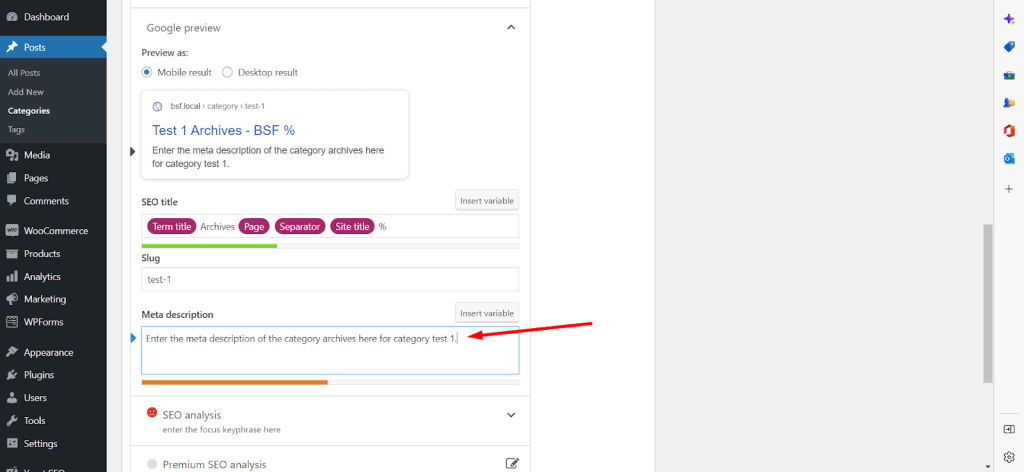
Finally, save the changes.
That’s how you can add meta keywords and meta descriptions for WordPress category archives with Yoast SEO.
How to Write Effective Meta Descriptions
Knowing how to add meta descriptions to your WordPress posts and pages is just half of the equation.
The other half is knowing how to craft a meta description that is both used by Google, and compelling to human readers.
Here are four simple rules to help you achieve this:
Use Between 120 and 155 Characters
Over time, SEOs have observed that most meta descriptions that get shown by Google tend to have between 120 and 155 characters.
While content beyond 155 characters will likely get cut off in SERPs, content below 120 characters may be deemed less than optimal.
Meta descriptions should be long enough to convey a message, but should also be brief and to the point.
Include a Call-to-Action
Meta descriptions are primarily written for human readers. Their main job is to convince them to click through to the content within.
Studies show that calls-to-action are effective at nudging people to take action where they might be inclined to postpone the action or consider some alternative.
Include a call-to-action such as “read this now!”
Use the Focus Keyword
As we mentioned earlier, Google doesn’t award any SEO points for meta descriptions or their content, but keywords serve a different purpose in meta descriptions.
Firstly, when you use a relevant keyword in your meta description, Google is likely to highlight this to users, drawing attention to your content.
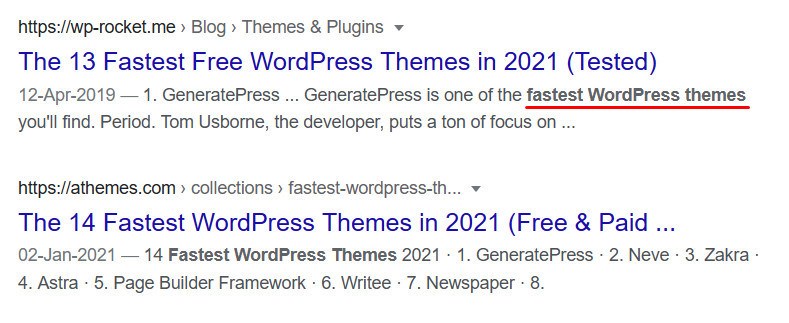
Secondly, keywords are the words that users themselves are using when they search for content.
One basic conversion optimization tip is to use the language that your audience uses, to convince them that your content meets their needs.
To do this effectively, you need to understand the search intent for any particular keyword. One way to understand this is by doing some basic research using Google.
Start by entering your keyword into Google search. Scroll down to the section with the header: “People also ask”.
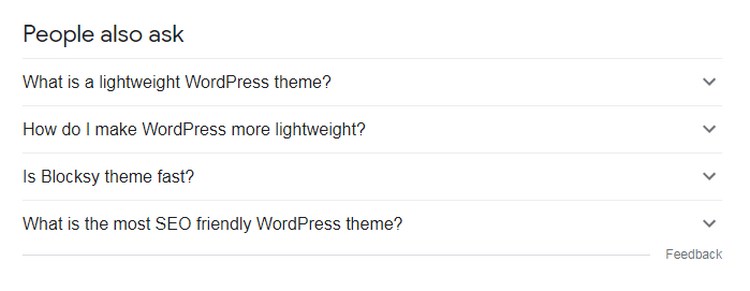
These are queries people make around the same root keyword. Your goal should be to answer these questions in your meta description.
For example, “Looking to make WordPress more lightweight? A fast and lightweight theme like Astra is essential. Learn how to use it effectively!”
In this example, we’ve led with “looking to make WordPress more lightweight”, because those are the terms used by the audience.
Be Clear on the Key Value Proposition of Your Content
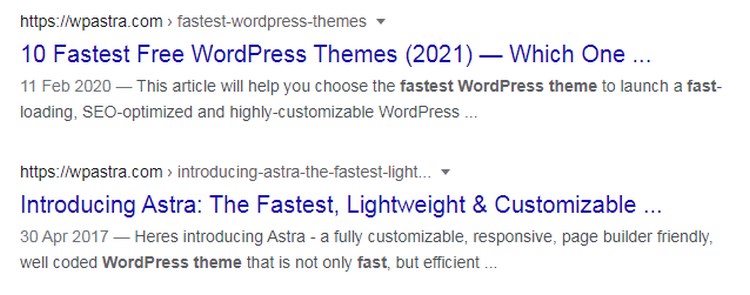
A key value proposition is a compelling reason why a member of your audience must read your content. Be sure to outline the precise benefits readers stand to gain from reading the content from your website.
For instance, in the article on the 10 Fastest Free WordPress Themes (2023), we promise that the reader will learn of the best fast-loading, SEO-optimized theme for WordPress theme.
Final Thoughts
Now you know how to add keywords and meta descriptions in WordPress like a pro!
Remember that keywords are at the heart of your SEO efforts, and effectively written meta descriptions are crucial for getting people to click through to your content.
To take your SERP game to the next level, have you tried using schema markup to create rich snippets in WordPress? Our Schema Pro plugin is a great tool to use for this. Give it a shot!
Have you tried these tips or used any of the plugins we talked about in this article? Let us know what your experience was in the comments!

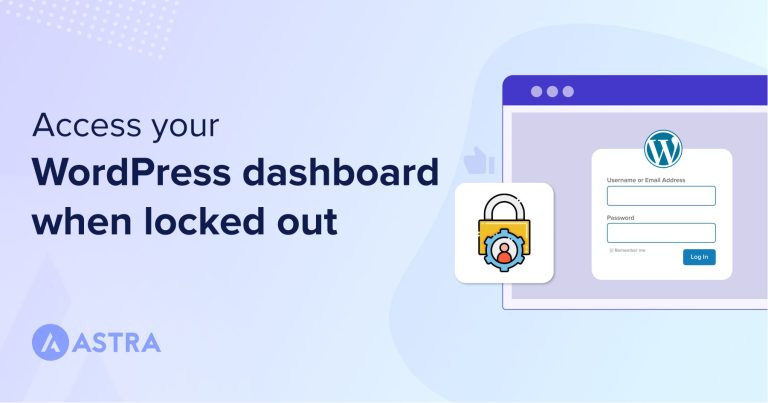
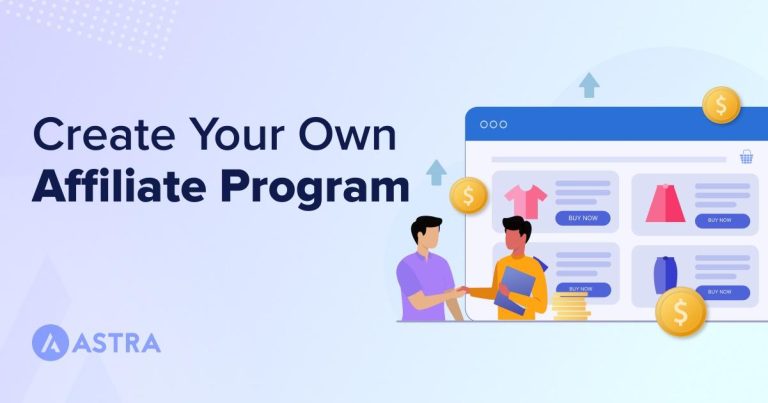
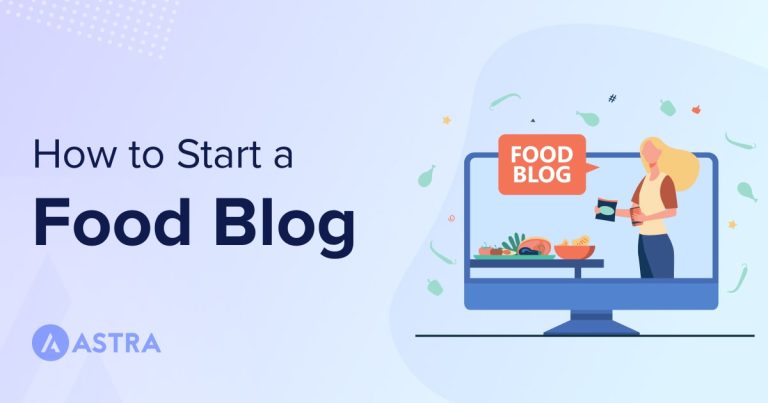
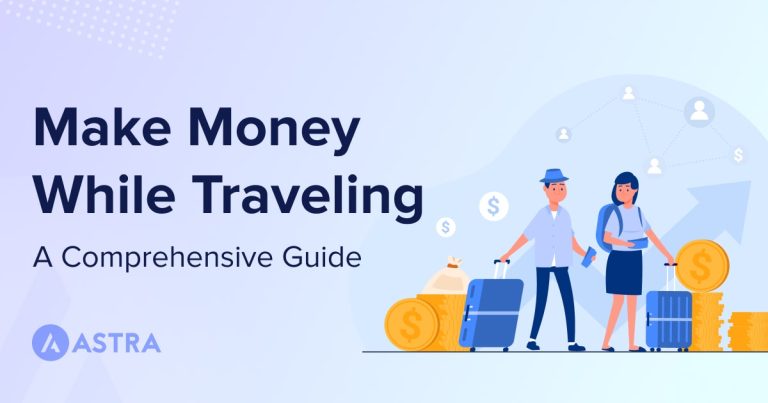
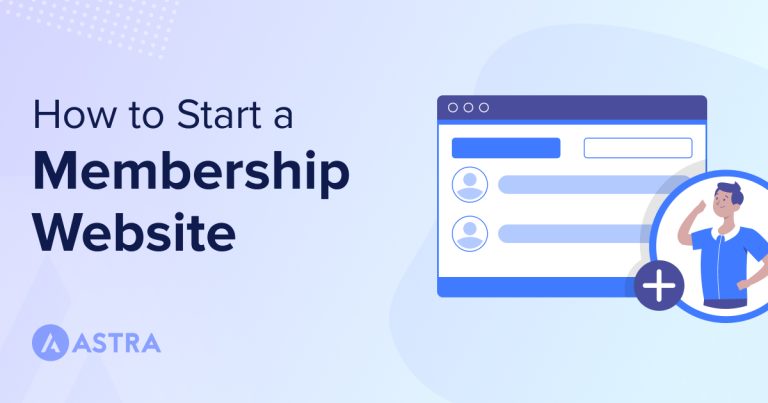
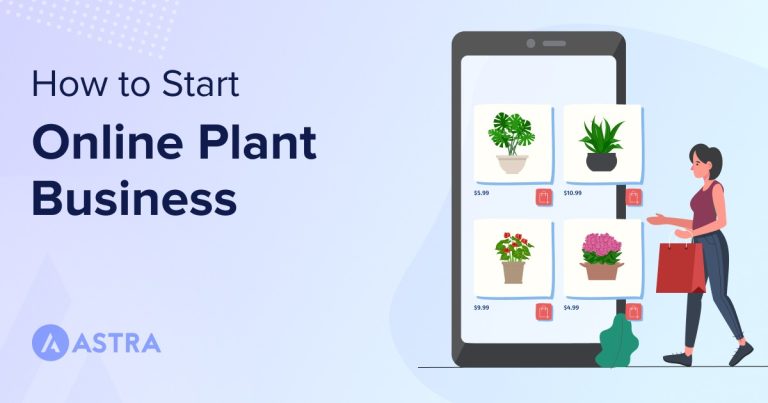
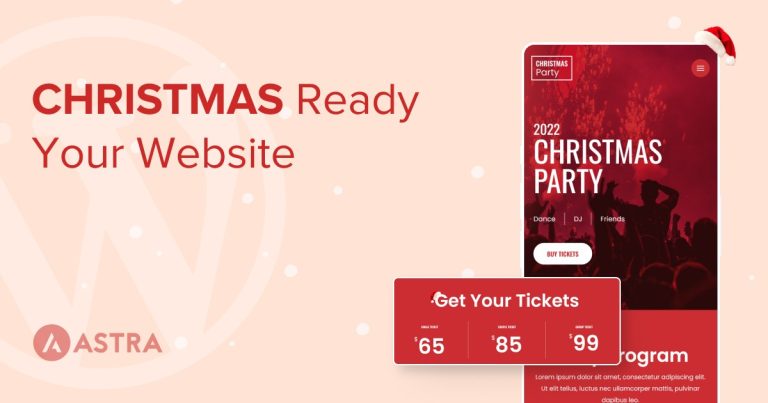
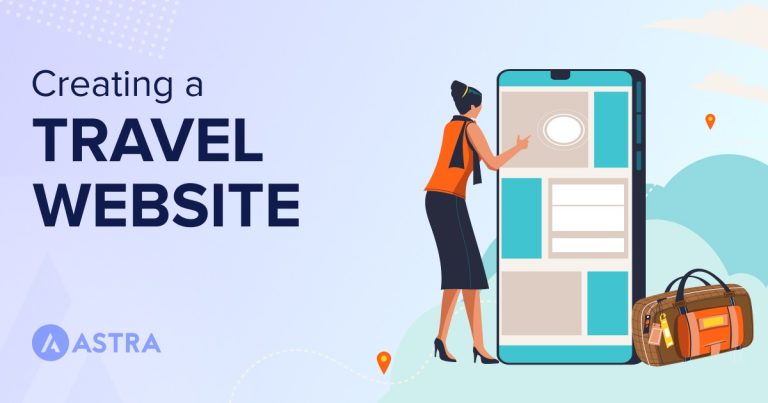
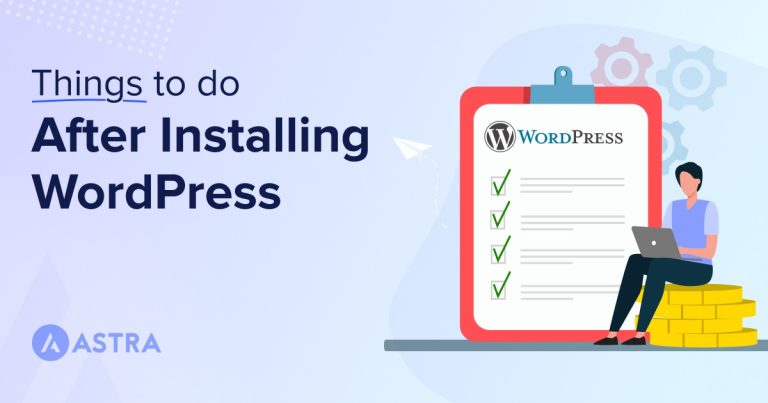
2 comments
Thank you so much.
Most welcome! 🙂