Welcome to the Starter Templates Walkthrough. This walkthrough contains a series of documents, which will show you how to get the most out of Starter Templates. The goal is to help you start building great websites in no time.
Starter Templates Walkthrough Docs:
- Getting Started With Starter Templates (currently reading)
- Starter Templates Importing
- How to Import A Complete Site With Starter Templates?
- How to Import Single Page With Starter Templates?
- Importing Gutenberg Pages, Patterns, and Wireframes
- Starter Templates – Elementor Popup
- How to Fix Starter Template Importing Issues
- Building Your Website With Starter Templates
- Starter Templates FAQs
About Starter Templates
The biggest boost to quickly building great websites is our Starter Templates collection. Our Library contains more than 100 ready-to-use free templates available to all Astra theme users. In addition, there are 120+ premium templates for users with Essential or Growth Bundle.
Starting any project becomes much easier when you have a whole team to help you. Instead of starting from scratch, the Astra team designed great-looking templates for you to use.
Starter Templates are fully designed website templates made by our team, which can be imported using our free plugin. Similarly, you would need the Premium Starter Templates plugin to import the premium templates. You can download this plugin from Brainstorm Force Store.
Templates And Page Builders
You can choose templates based on your preferred Page Builder:
- Gutenberg,
- Elementor,
- Beaver Builder, and
- Brizy.
Note:
Since Starter Templates version 3.0.0, Brizy builder templates are not available by default. Accordingly, if you wish to import Brizy templates, you’ll need to enable this option. To do this, navigate to Dashboard > Settings > General and click on “Enable Brizy Page Builder Templates in Starter Templates” [screenshot].
Importing the whole website template will come with all of the needed plugins and dummy content. Thus, you don’t need additional plugins for templates to look exactly as shown in the Starter Templates library.
Also, you can import individual pages from any template, as well as pre-made blocks.
Once a template is imported, you just need to replace the dummy content with your own, and you’re done. Further, you are free to modify the template designs as you wish.
Free vs. Premium
When browsing the Starter Template library, you will notice that some templates have “PREMIUM” badges. These badges are used to distinguish Free templates from Premium ones.
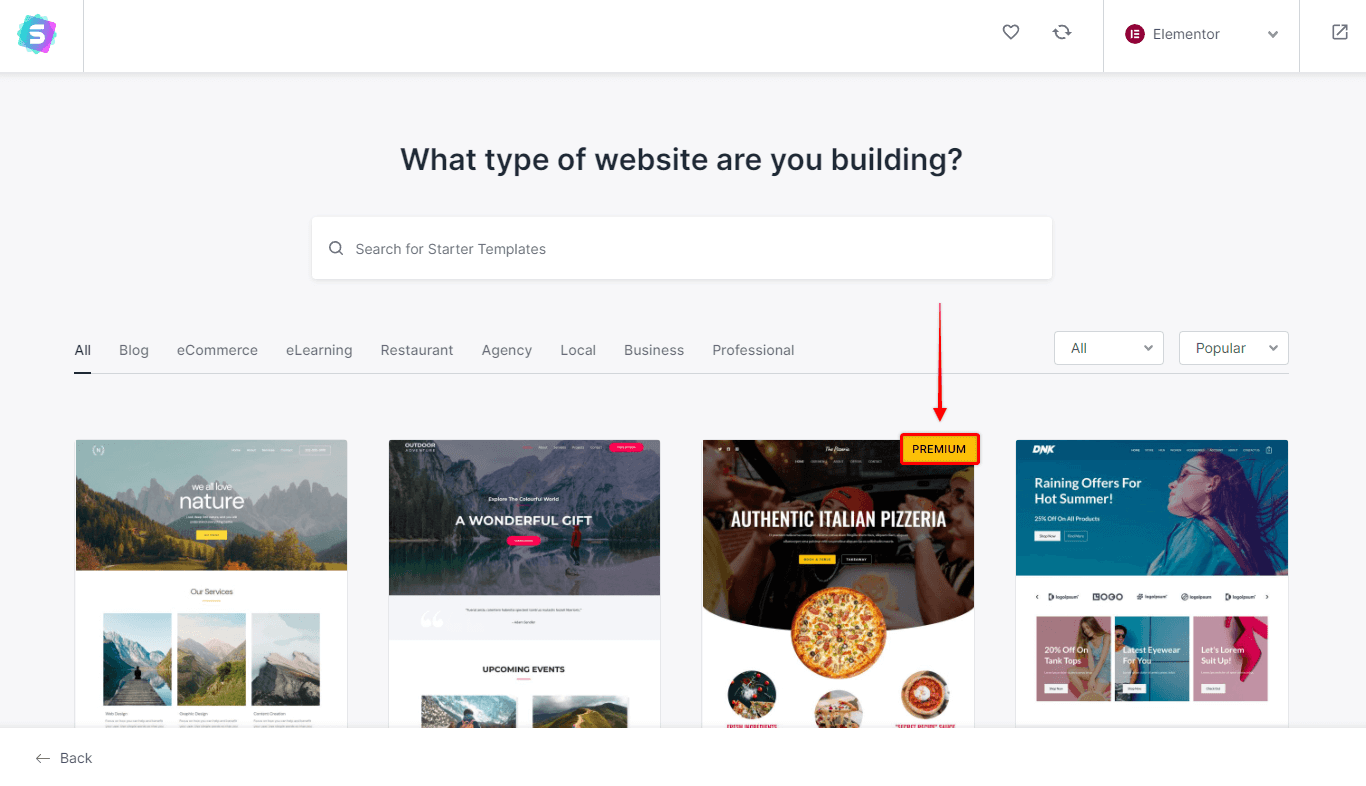
You have both free and Premium templates for many industries and different types of websites at your disposal. Thus there are no limits or differences between free and premium templates in what websites you can create.
The main difference between Free and Premium templates is the quality of the design. In addition, we use several premium tools (plugins) like Astra Pro and Ultimate Addons for Elementor or Ultimate Addons for Beaver Builder to design Premium templates.
These plugins provide specific design options and functionalities that are not available for free. That is an additional reason why Premium templates are available only for users with licenses for one of our Bundles.
How to Install Starter Templates plugins (Free and Premium)
Starter Templates can be imported using two different plugins, free and Premium.
Free Strater Templates
If you are looking only for our free templates, please follow these steps:
Step 1 – Navigate to the Dashboard > Plugins > Add New and download the free plugin from the WordPress repository;
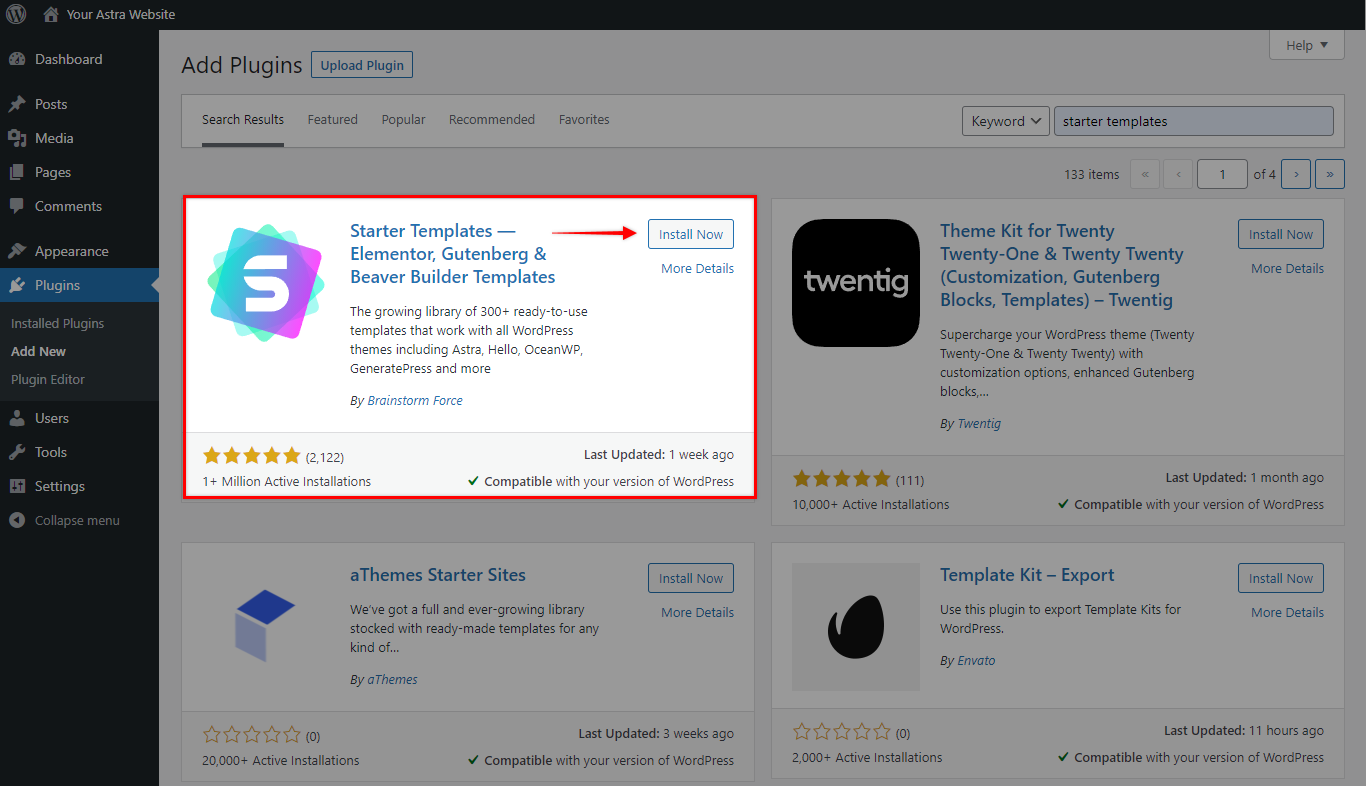
Step 2 – Install and Activate the Plugin;
Step 3 – Once the plugin is installed and activated, you can find the templates library at Dashboard > Appearance > Starter Templates.
Though you will be able to see both free and premium templates in your library, you will be able to import only the free ones.
Premium Strater Templates
The process is slightly different if you need to import premium templates, as these are available only with the Premium Starter Templates plugin. You’ll need to buy a license for either our Essential Bundle or the Growth Bundle to use this plugin.
Please follow these steps to install the plugin and activate the license:
Step 1 – Log in to Brainstorm Force Store;
Step 2 – Download the plugin at Account > Downloads. This will save a .zip file on your computer. Stay logged in, as you will need your license a bit later.
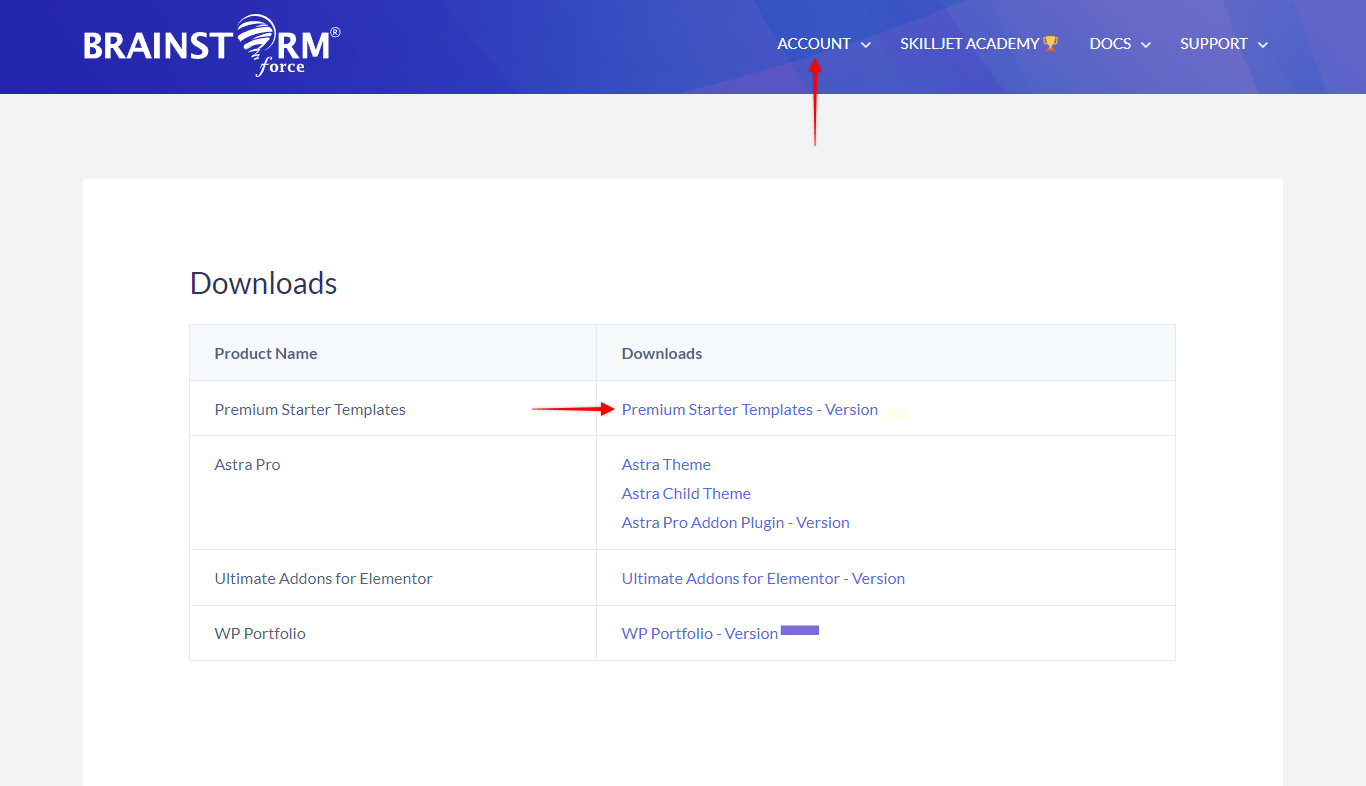
Step 3 – Login to your website admin area (Dashboard).
Step 4 – Navigate to Plugins > Add New and click on “Upload Plugin”. Choose the .zip file you previously downloaded from our store and click on the “Install Now” button.
Step 5 – Get your Premium Starter Templates license from Brainstorm Force Store (Account > Licenses). The detailed step-by-step instructions are available in this article.
Note
Please keep in mind that Premium Starter Templates have their own license key, so you can’t use the key for other plugins here (e.g., Astra Pro key, etc.)
Step 6 – Once you have installed and activated the plugin and got your license key, it’s time to activate your license too. Hence, navigate to Dashboard > Plugins.
Here, you will notice the “Activate License” button under the plugin name. Also, there will be a notice at the top of the page. Click to button or notice, and add your license in the license popup.
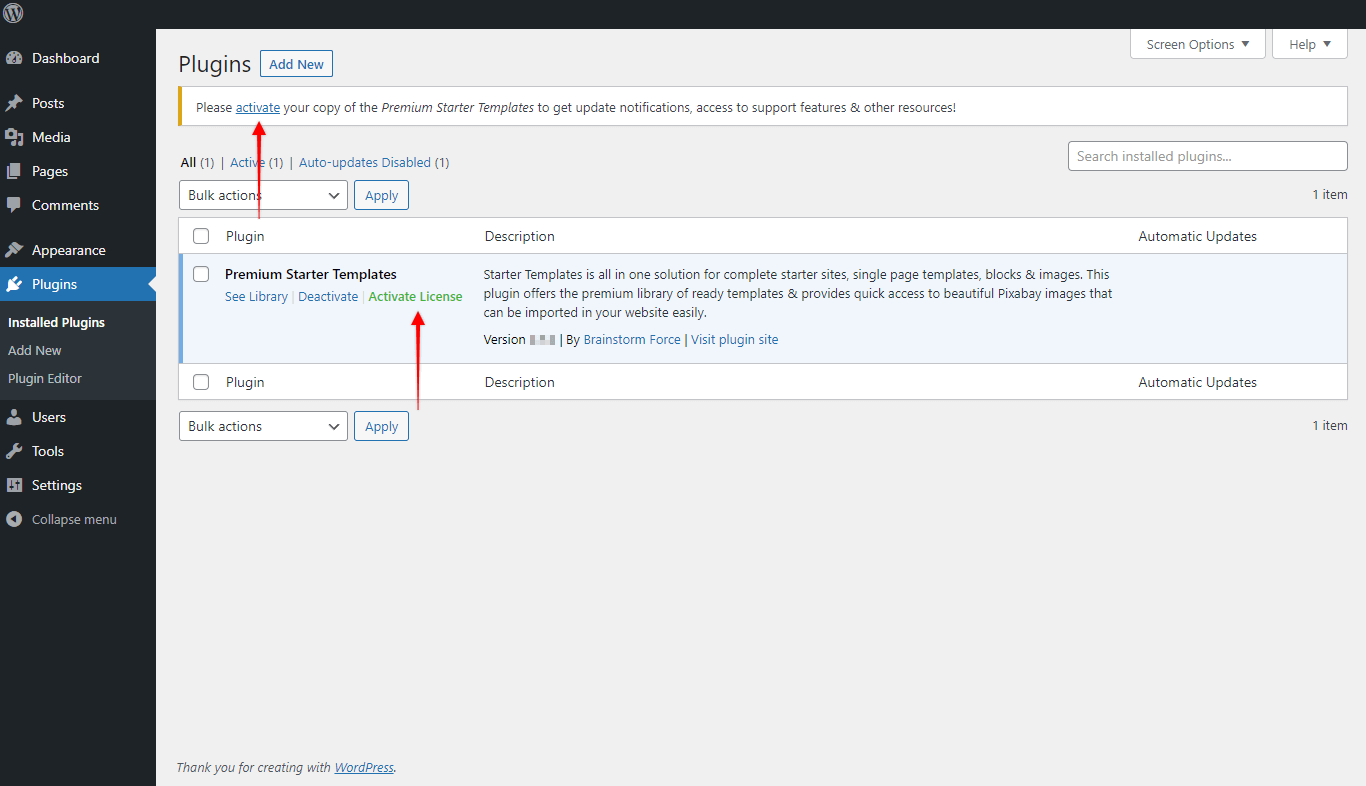
Step 7 – Now, after the license is activated, you can find the templates library at Dashboard > Appearance > Starter Templates.
If you previously used the free plugin on the same website, you need to deactivate or remove the free plugin before using the “Premium Starter Templates” plugin.
Note
If you bought our Essential Bundle, you had to decide on Ultimate Addons for Elementor or Ultimate Addons for Beaver Builder bundle.
Depending on the option you opted for, you will be able to import premium templates only for the chosen builder.
In other words, by choosing Bundle with Ultimate Addons for Elementor, you can import the premium templates for the Elementor. Premium templates for Beaver Builder will not be available (and vice versa).